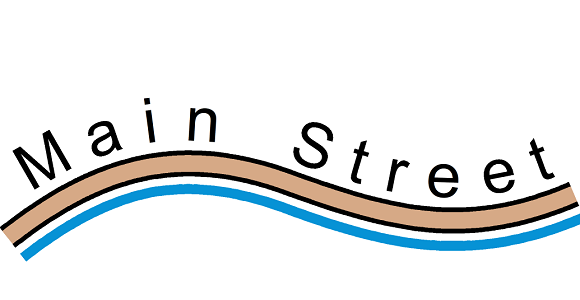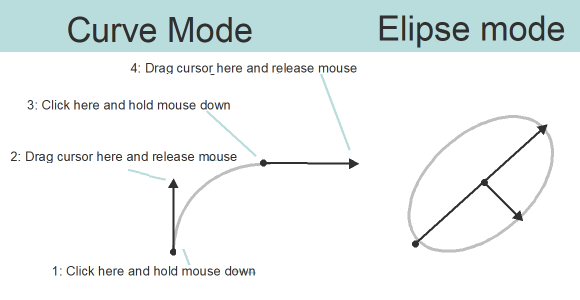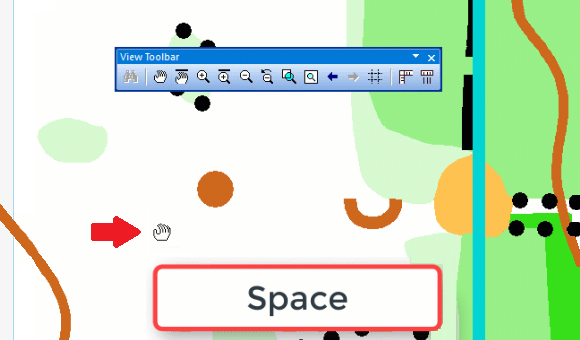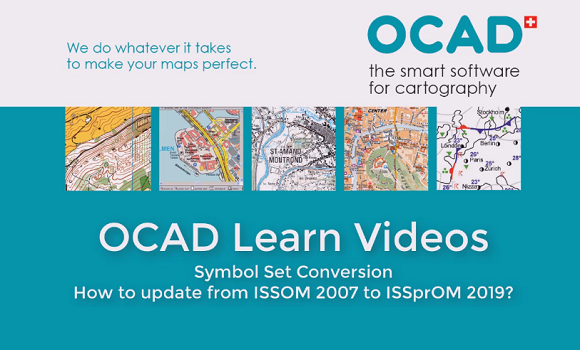With the latest update we launched the OCAD Sketch Layer as a Beta version.
The new Sketch Layer and it’s tools are designed for orienteering map field work with a tablet computer and a pen.

Mapping with a tablet in the terrain has some compelling advantages like real-time GPS positioning and the possibility to switch between different background maps. However, the drawing and editing tools were not yet designed for use with a tablet and pen.
This was the trigger for this latest development: The OCAD Sketch Layer makes drawing on the tablet very ergonomic. Even more: Numerous colors and different line widths are available and with the eraser tool you can very easily delete parts of the sketch without having to select the features before.
Learn more about it in our Video on YouTube and in the OCAD Wiki
… and give it a try!
The Sketch Layer can be used with the latest Update of the OCAD editions Mapping Solution, Orienteering and Starter and in our free Trial versions of these editions.
We look forward to your feedback and suggestions!
Note: The tools and functions around the OCAD Sketch Layer are a Beta version. We recommend to make regular backups.