New functions for the OCAD Course Setting module have been added with the latest Service Update 18.2.2.
– With the Compose Course tool, course setting has become faster and easier. First click adds a start object, each additional click adds a control point and double click adds a finish object to the map and the course.
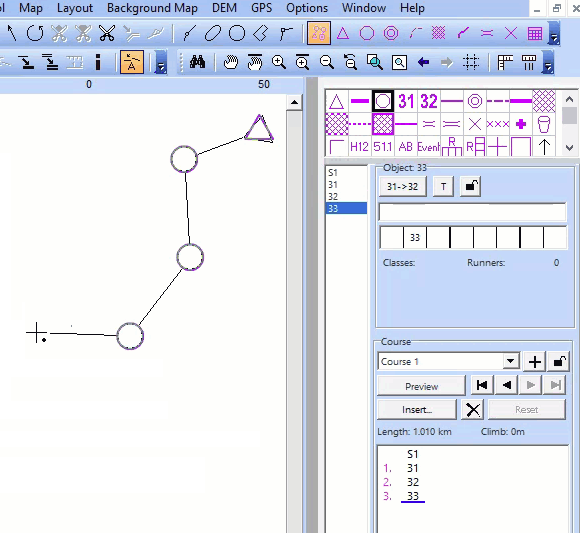
– To start successfully with a Course Setting project, we added the New Course Setting Project Wizard. This wizard guides you through the first steps, like choosing the right symbol set and loading a map file in the background layer.
The new functions will be explained briefly in this video.
