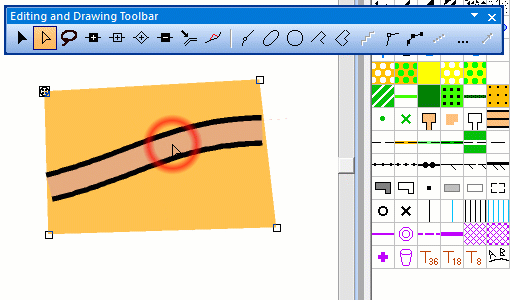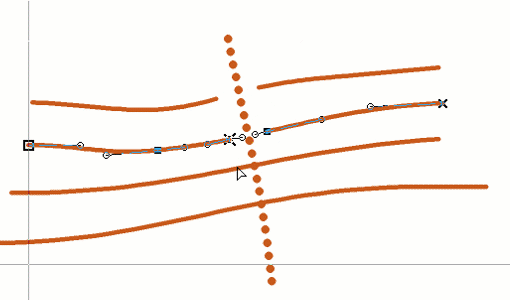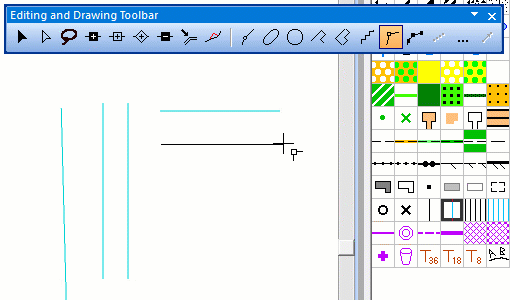Jörg Vetter (Reseller for Japan) and Thomas Gloor (Managing Director of OCAD AG) held an OCAD workshop in Japan in mid-October. Topics like New Map Wizard, Use of Real Time GPS, LiDAR Data Analysis, Check Legibility and more were discussed extensively.
Free data as a basis for map making are improving in Japan. All over Japan vector data can be downloaded on a scale of 1:25’000, in urban areas on a scale of 1:2’500. Additionally a DEM with a resolution of 10m can be obtained, in urban areas with a resolution of 5m.
We thank all participants for their interest and the valuable feedback, which we try to implement as good as possible.