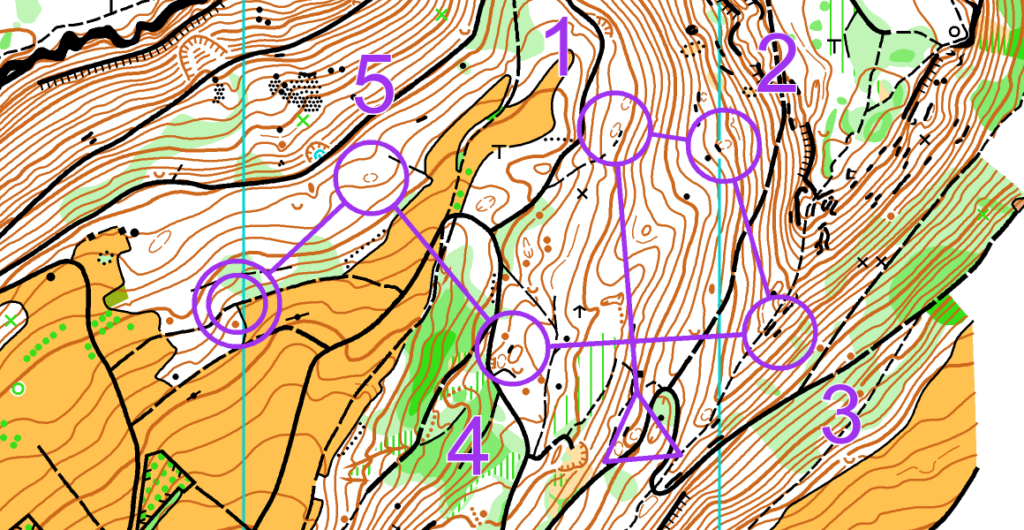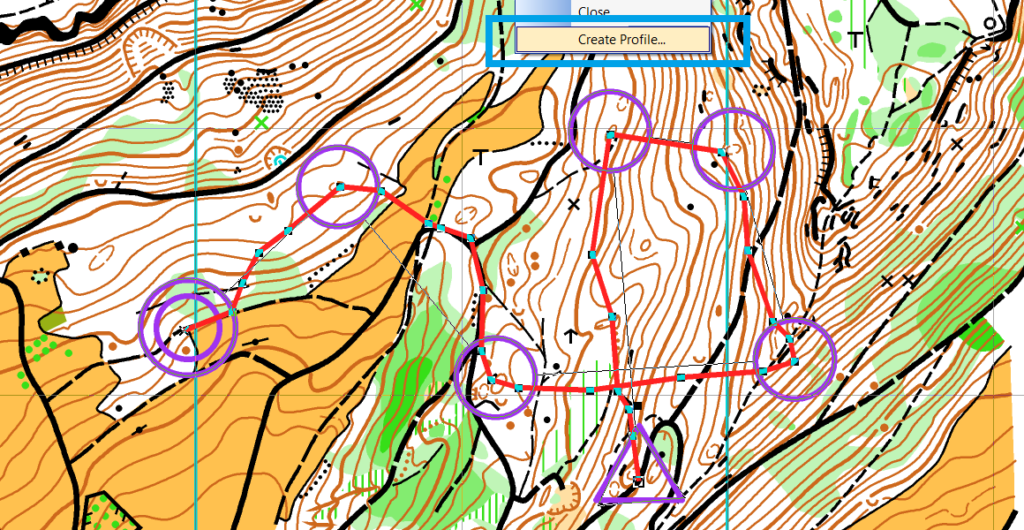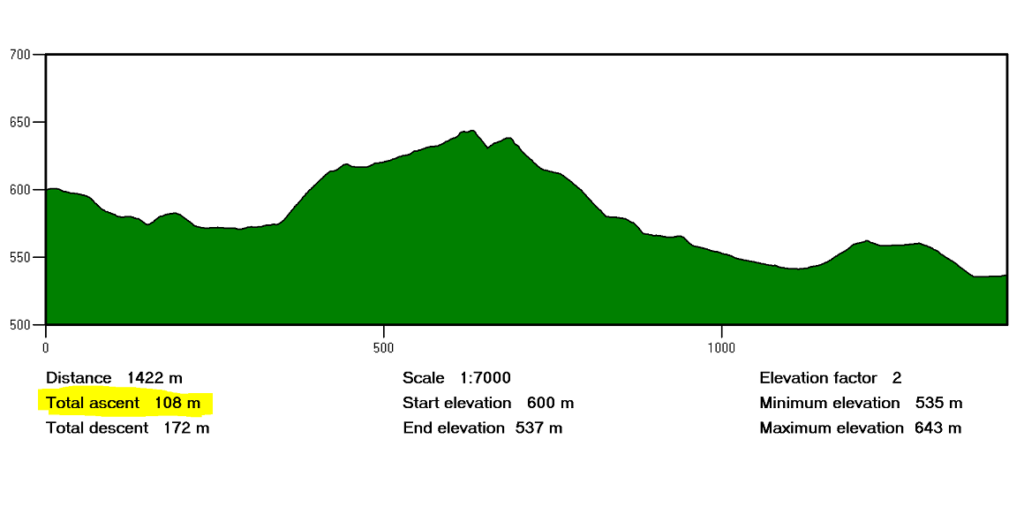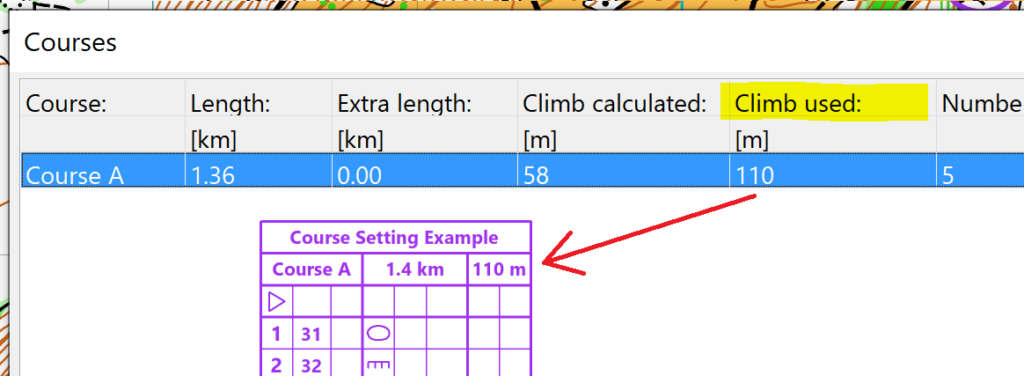A hillshade is a shaded relief picture of the surface. Important for a hillshade is the position of the imaginary light source, which is taken into account for shading the image.
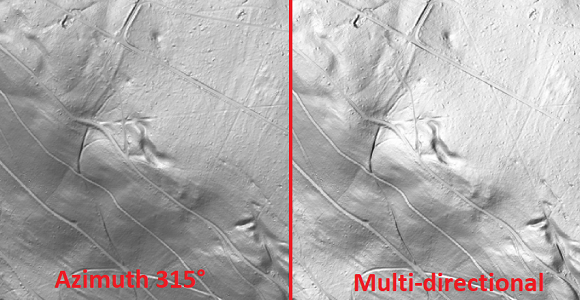
Normally, the direction of the light source is 315° (north-west). Since the Service Update 20.5.3, it’s also possible to choose the option Multi-directional. It is a composite image made up of four images in which the light source comes from different directions. Like this, the terrain is more realistically represented, and overexposed and nonilluminated areas of the map are more balanced.
In OCAD, Hill Shading can be created from the DEM menu or from the DEM Import Wizard.