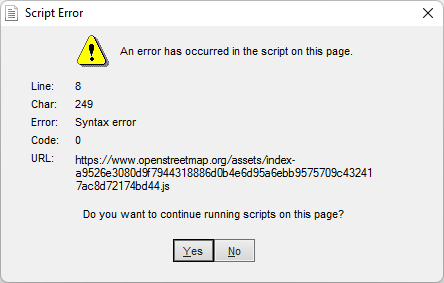Often, an orienteering competition starts with a marked route to the start point. Nowadays, you also mark the Map Issue Point. It’s the place where you get the map and it is marked with a horizontal line.
There is a symbol 702.000 for the Map Issue Point. If your course setting project contains just one start, that’s all right. However, it get’s annoying if there are more than one start and Map Issue Points, as all of them will be show in Course Preview.
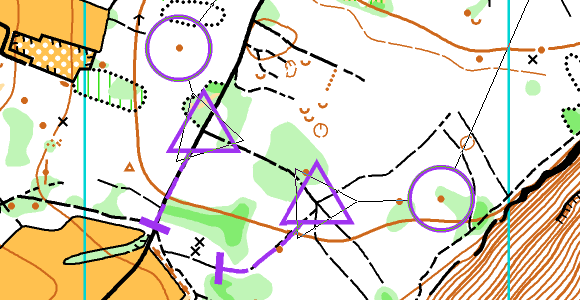

It’s better to include the Map Issue Point into the marked route, that leads to the start point. For that, you need to insert a Corner Vertex into the marked route.
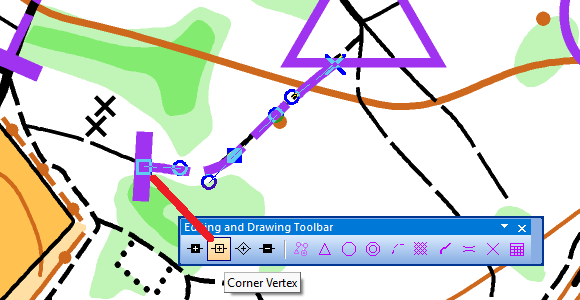
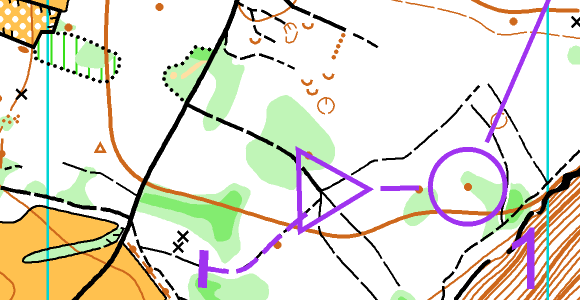
Now, the Map Issue Points will only be displayed if the corresponding course is previewed/ exported.