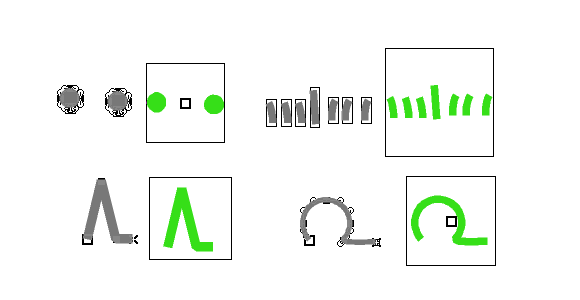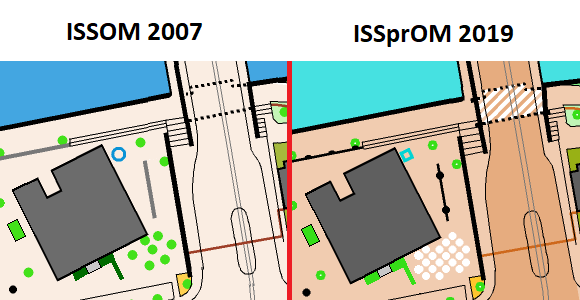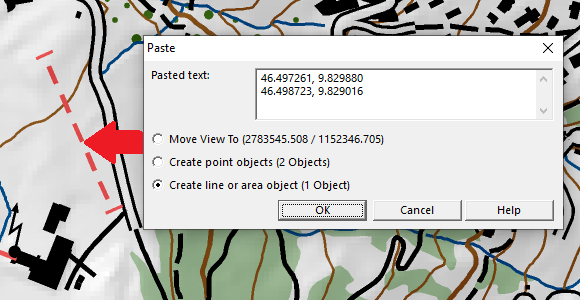The Status Symbol Manager allows you to save and load different status settings of your symbols in the same map.
Example:
We have a topographic map, which shall be used in summer and winter.
For that, we first create a summer edition of the map.

Now, we save the current Symbol Status of the summer map in the Symbol Status Manager.
Afterwards we change the summer map, e.g. we remove tracks and add ski slopes to get our winter edition.
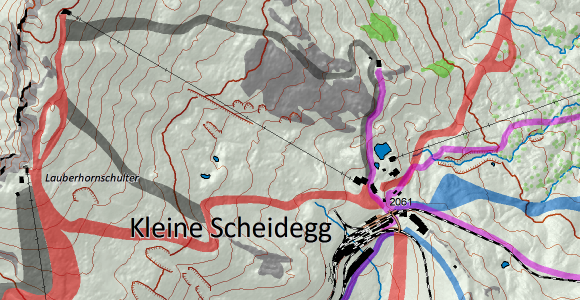
It’s important to save the newly created winter edition in a new symbol status. Otherwise, we would overwrite the summer edition.

You can now choose between loading the summer or the winter edition of your map. When you change the map, e.g you add a new building, it will be taken over in both summer and winter edition.
See short video on YouTube.
More information on our OCAD Wiki.