Given the following example:
For a long distance orienteering race, the following courses and classes are offered.
– Long Course, Class WE, Scale 15’000
– Medium Course, Class W18, Scale 10’000
– Medium Course, Class M60, Scale 7’500
– Short Course, Class M80, Scale 7’500
Thanks to the Canvases function, all courses and/or classes can be automatically exported as PDF from a single course setting project in the specified scale and layout. Especially for larger events, this reduces the time required and potential sources of error.
In the OCAD Wiki, the Canvases function is described in detail and an example with demofiles is available.
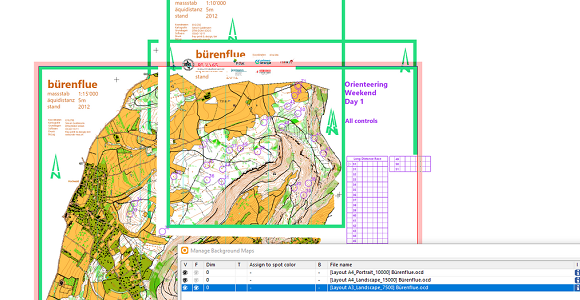
As using the map as background in the layout file and the layout file as background in the course setting file this method doesn’t simulate course over-print, right?
When setting the overprint flag for the course in the color table, then the course is overprinted in the exported pdf file.
Gian-Reto, OCAD Team
In setting courses using three canvases, one with A4 1:7500 I could not find a way to cut circles on just one of the courses. There are two controls, #8 and #9 on one of the courses. The features are approximately 35 metres apart on a course for children. I cut the circles where they overlap.
On another course only #8 is used. When exporting the course using only #8 the circle is cut the same as for the other course. Is there a way to overcome this?
Hi James
Thanks for your question.
This is not implemented yet. We will take your suggestion into consideration.
You would need to export Course Maps maps and make graphic modifications there:
https://www.ocad.com/wiki/ocad/en/index.php?title=Course_Setting_Export#Export_Course_Maps
BR Andreas, OCAD Team