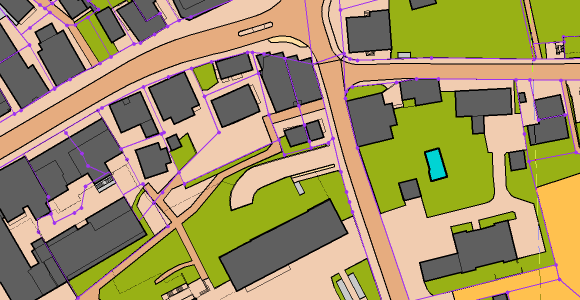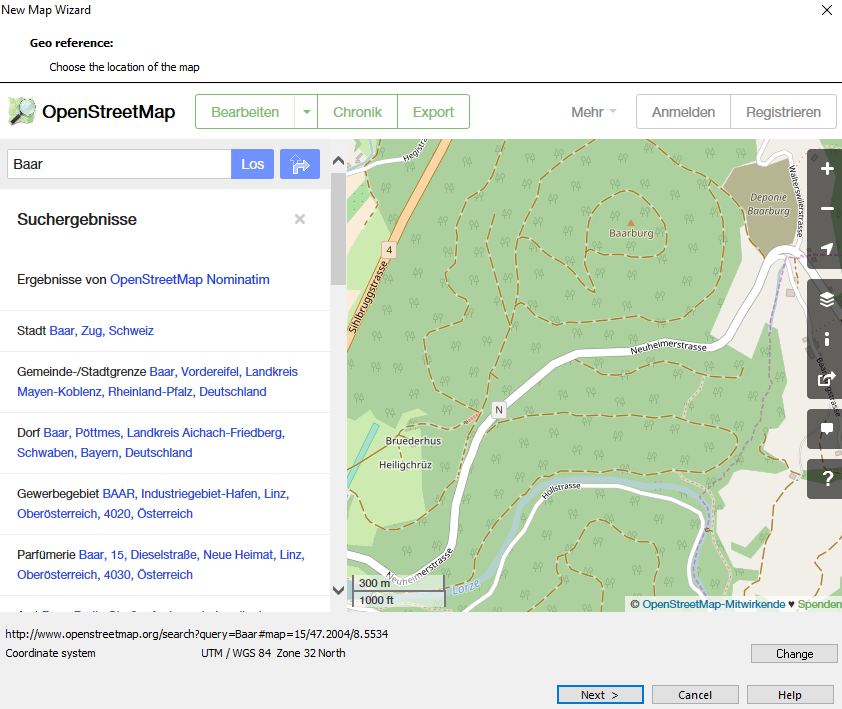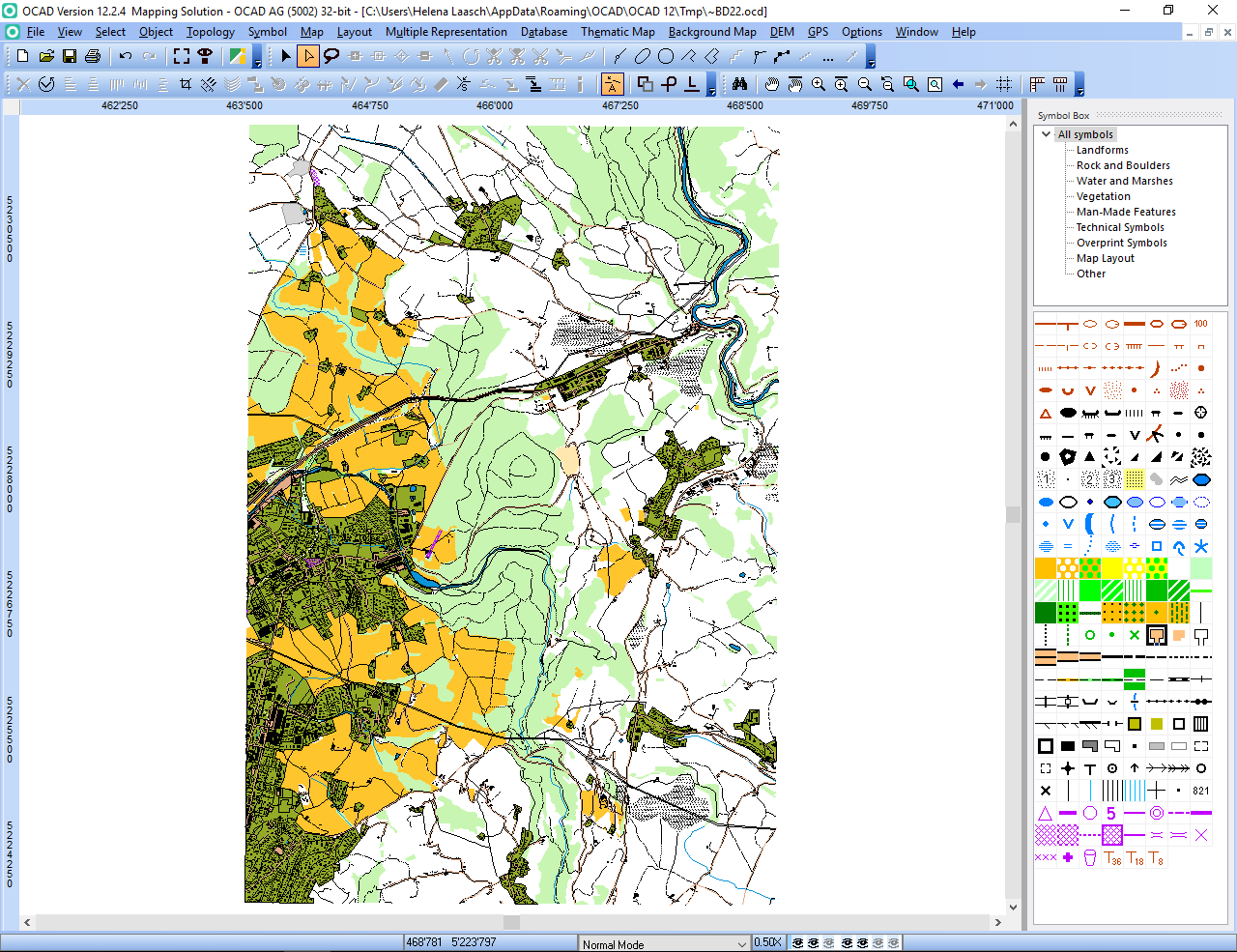In some cases, Open Street Map integration with OCAD no longer works properly and you receive a Script Error message like the following:
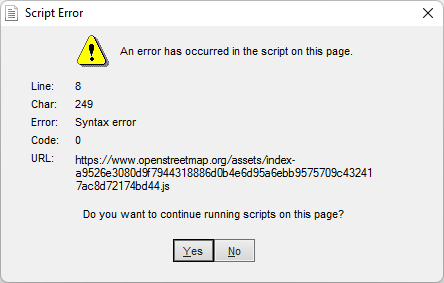
How to solve this issue ?
- Please makue sure you have installed the latest OCAD Update.
- Visit this page to fix the error.
Functions that may be affected by this error message includes New Map Wizard, Rotate Map to Magnetic North, Magnetic Declination and Online Map Services.
This bug will not be not fixed in OCAD 12.
How did this error happen?
Open Street Map no longer supports Internet Explorer, which was previously used in OCAD to display web content. That’s why OCAD uses now Microsoft Edge WebView2. Microsoft Edge WebView2 is already installed on computers running Windows 11, but not on older versions of Windows. Therefore, the Microsoft Edge WebView2 must be installed manually on these devices.