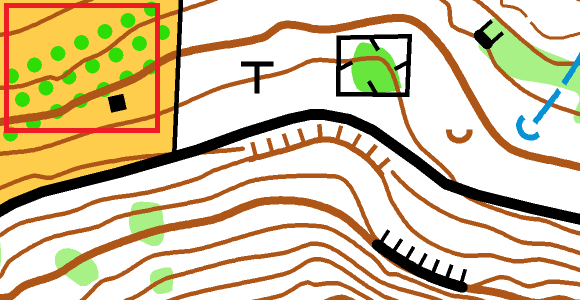For some line and point symbols, object orientation matters. Here comes a small instruction, how the object direction can be edited.
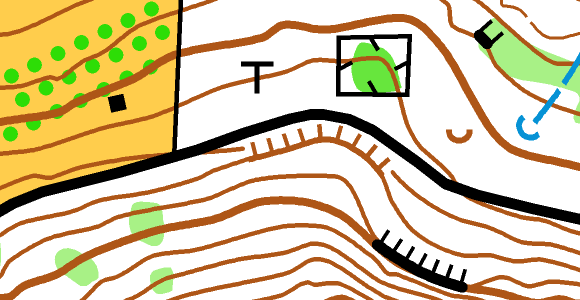
- Line Symbols
Most line symbols consist of only one line without additional tags (e.g. contour line or path). Other line symbols such as fences, cliffs, earth banks also have tags within the symbol definition and therefore it is important where the start and end points of these symbols are located.
In the OCAD symbol sets, the tags of the symbols always point to the right when drawing an object.
If the tags point to the wrong direction, you must reverse the object direction (Menu Object > Reverse Object Direction or create a Shortcut), so that the first vertex becomes the last one and vice versa.

- Point Symbols
Most point symbols are oriented to North (e.g. tower, small depression). For others, such as wells, springs or small cliffs, you can specify a particular direction for the object. Click and drag in the direction you want the point object to face. The drawn point object can also be adjusted afterwards using the Indicate direction of area pattern, point or text object function.
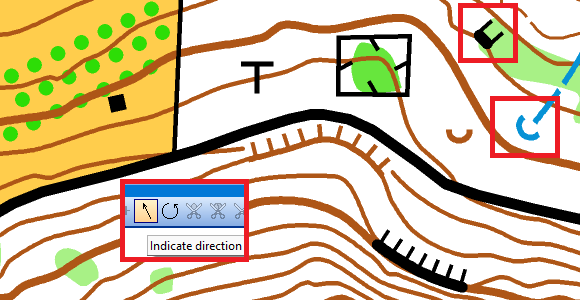
- Area Symbols
As with point symbols, the object direction does not matter for most area symbols. Area symbols such as vegetation one direction, orchard, or vineyard can also be aligned using the Indicate direction of area pattern, point or text object function. Click once into the drawing area and the selected object will be oriented to North again.