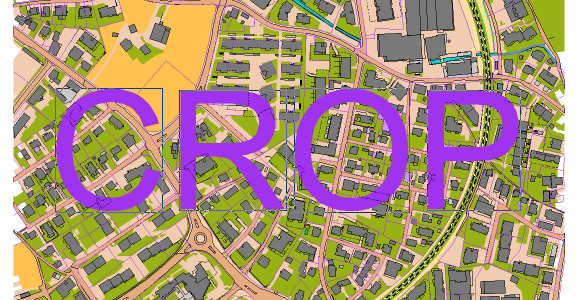The Crop Object funtion in OCAD offers many possibilities, such as cropping a map or deleting certain objects in an area.
Here are a few examples:
- Create a desired sector
Use this method to crop the map to a certain extent.
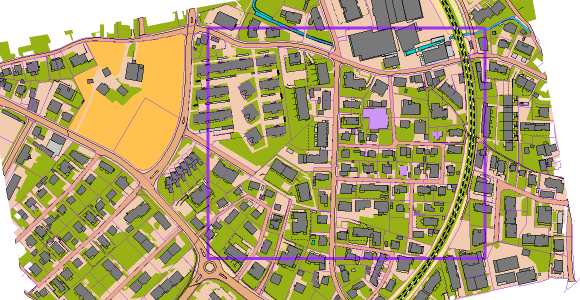
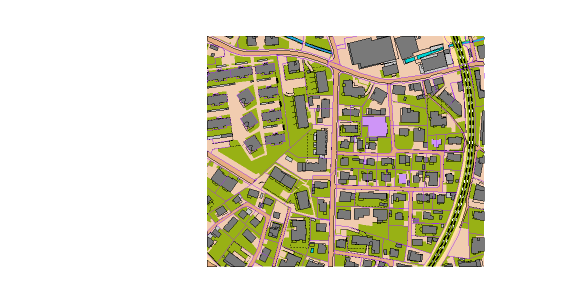

- Create a hole
Use this method to cut away parts of the map.

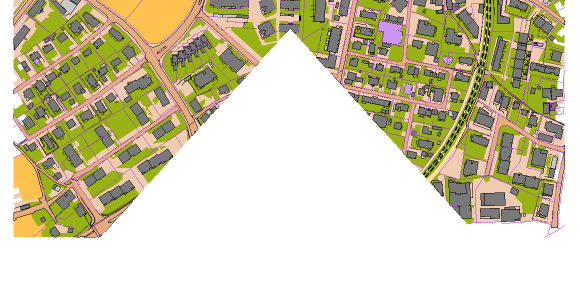

- Delete selected objects in a certain area
Use this method to create a multitechnique training in orienteering sports or crop all buildings within a certain area.
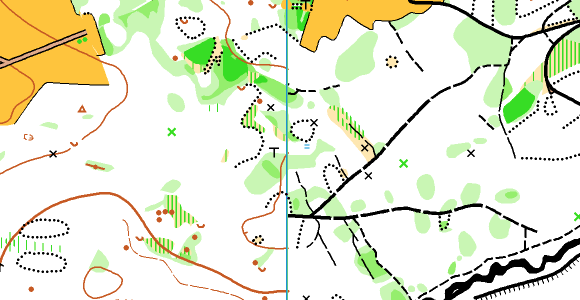
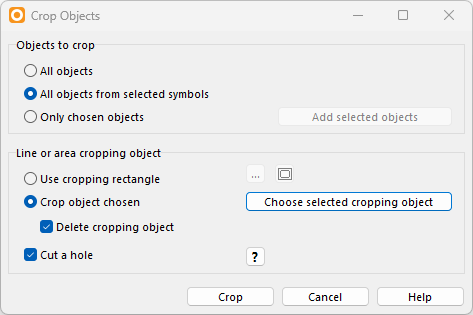
Special: Crop Text
You can also use text objects as cropping objects. Just convert them first into Graphic Objects in the Object menu.