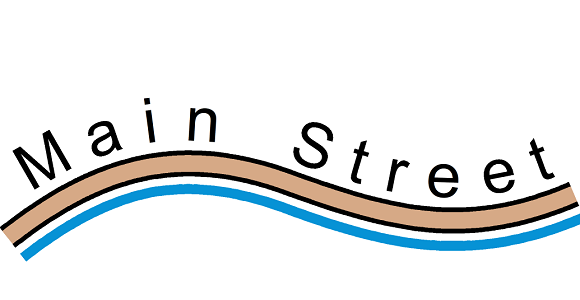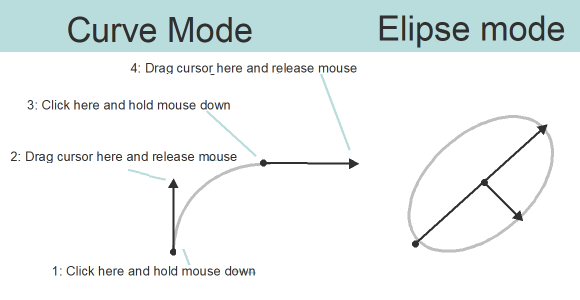In the last OCAD Blog the different drawing modes were introduced. As you have probably already experienced, drawing objects requires practice and takes time. It becomes tedious if you have to draw an object apparently twice, for example a border line with a fill area.
Fortunately, you can duplicate objects so that you don’t have to draw them twice.
To only duplicate an object, you can use the Duplicate or Move and Duplicate function. Or simply select an object in the drawing window, press CTRL+C and CTRL+V.
Now let’s take the Fill or Make Border or Duplicate Identically function. As its name indicates and as you can see in the picture below, you can fill areas, make borders or duplicate object identically. Select e.g. a water area and add a border line with just one click.

To duplicate (or only move) a line, line text or area object parallel with a certain distance, there’ s the Move/Duplicate Parallel by Specified Distance function.

Last but not least, there’s the Move Parallel function, with which you also have the possibility to duplicate objects by holding the CTRL+SHIFT keys.
In the example below we have only drawn the main street and added the labelling and the watercourse with the function Move Parallel. Besides the time saving, the absolutely parallel course of the objects should be mentioned.