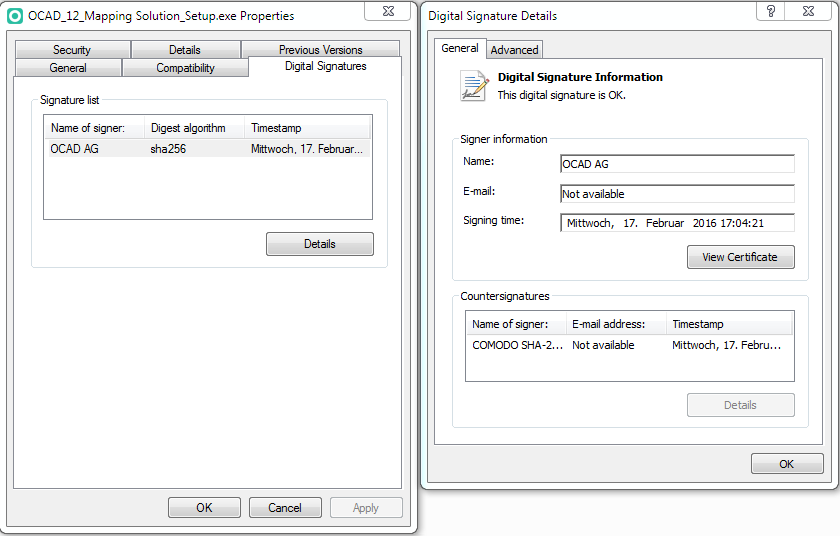Technical Data
Computer / System Requirements
- OCAD requires Windows 8, 10 or 11 (32- or 64-bit). OCAD is available as 32-bit and 64-bit software. OCAD does not run on Windows in S mode.
- 100 MB of free disk space for the installation
- At least 1 GB RAM (depends on the size of open maps and background maps). The OCAD program without any open map needs only 70 MB RAM.
- OCAD as 32-bit software can allocate up to approx. 3.5 GB RAM. OCAD as 64-bit software and can allocate more than 3.5 GB RAM if available.
- Screen resolution: 1280 x 1024 or higher recommended (needs to be multiplied with the screen scaling factor e.g. 2560 x 2048 when using 200% scaling)
- OCAD Mapping Solution: We recommend to install the Borland Database Engine (import shape files, database connections to dBase files, using OCAD to create thematic maps) and the Microsoft Access Database Engine (database connections to Access/Excel files, using OCAD to create thematic maps).
![]() OCAD 64-bit version cannot connect to Microsoft Excel/Access if the 32-bit version of Microsoft Access Database Engine is installed. The same with 64-bit Microsoft Access Database Engine and OCAD 32 bit version.
In this case use the same OCAD version as installed Microsoft Access Database Engine.
OCAD 64-bit version cannot connect to Microsoft Excel/Access if the 32-bit version of Microsoft Access Database Engine is installed. The same with 64-bit Microsoft Access Database Engine and OCAD 32 bit version.
In this case use the same OCAD version as installed Microsoft Access Database Engine.
64-bit Version vs. 32-bit Version
The 64-bit version of OCAD isn't faster than the 32-bit version. The big advantage of 64-bit is that OCAD can allocate more than 3 GB RAM if available on the computer. That is important when loading huge raster background maps or DEM files.
OCAD 64-bit runs only on Windows 64-bit version. Nowadays, almost all computers are running on a 64-bit Windows version. OCAD 32-bit runs on both Windows 64-bit and 32-bit. The ocd files are 100% compatible between both versions.
OCAD Orienteering, OCAD Starter, OCAD Course Setting and OCAD Viewer
- OCAD Setup only installs the 64-bit version. If the installed Windows version is 32-bit, OCAD will only install an OCAD 32-version.
OCAD Mapping Solution
- OCAD Setup installs the 64-bit and 32-bit version.
- Please note that not all OCAD functions are available in both versions:
- Microsoft Access database files depend on the installed Access Database Engine version
- dbf database file cannot be used in OCAD 64-bit version
OCAD on Mac OS X
Read the OCAD on Mac OS X article for more information.
OCAD on Linux
Read the OCAD on Linux article for more information.
OCAD Limits
- Maximal map size: 4 x 4 meters (OCAD Starter and Orienteering edition), 80 x 80 meters (Mapping Solution edition)
- Resolution (accuracy of coordinates) 0.01 mm
- 10000 objects (Starter edition), 16 million objects (OCAD Mapping Solution, Orienteering, Course Setting and Viewer edition)
- 4 million vertices for each object
- Unlimited number of symbols (number range 0.001 to 999'999.999)
- 32'000 colors (number range from 0 to 32'000)
- 2 GB file size
OCAD File Format
This description of the OCAD file format is intended for programmers who want to directly access the information in OCAD files.
- OCAD 12 File Format
- OCAD 11 File Format
- OCAD 10 File Format
- OCAD 9/10 Graphic
- OCAD 9 File Format
- OCAD 6/7/8 File Format
Recommendations
Mobile Mapping
Mapping with a tablet in the terrain has some compelling advantages like real-time GPS positioning and the possibility to switch between different background maps.
In case your background material isn't that great, you can get help of a GPS device so you can see you current position on the tablet.
There are two ways to use OCAD in the field.
1. OCAD Desktop, on Window devices:
- Software: OCAD Orienteering Edition or OCAD Starter Edition
- Advantages: OCAD objects can be drawn directly.
- Disadvantages: Operation is not as ergonomic as in OCAD Sketch App.
- That's you: You like to draw the map directly in the terrain and see immediately, whether a situation on the map is clear and readable.
2. OCAD Sketch App, on iOS and Android devices:
- Software: The OCAD Sketch App is available for free download and use in Apple App Store (iOS) and Google Play (Android). To prepare the data for the OCAD Sketch App and for final drawing, you need OCAD Desktop.
- Advantages: Very ergonomic and intuitive to use. Designed specifically for mobile mapping.
- Disadvantages: Only sketches can be drawn and not OCAD objects directly.
- That's you: You want to map as much as possible in the field and do the final drawing in the evening or on a rainy day on the computer at home.
General things to consider
- Battery
- Battery should last a working day. Battery lifetime is an issue and can vary not only from device to device but is also dependend on outside temperature.
- In cold conditions, a normal battery lifetime of 6 hours can be reduced to only 3-4 hours.
- Use an external battery pack/ power bank to extend battery lifetime. You can put the power bank into a bag and connected it directly by wire to the tablet or charge the tablet during a break.
- Stylus Pen
- A capacitive pen that works with your table is beneficial for precise drawing. General touchscreen pens might not work that precise.
- The OCAD Sketch App can also be used with fingers. However, drawing is more precise with a pen.
- Robustness
- How robust you want your tablet to be?
- E.g. do you want your tablet to be waterprof (rugged computers/ toughpads) or is it ok to pack it into a plastic bag, when it rains?
- GPS
- Many devices have internal GPS, which works very satisfactory in most cases.
- If your device has bad or no internal GPS, you can also use an external GPS.
- Compass
- If your device has a build-in compass, the OCAD Sketch App can use it to rotate the map view to magnetic north.
Tablets for OCAD Desktop (Windwos)
Some recommendation of our customers (05.2022):
- Microsoft Surface Pro
- Microsoft Surface Go
- Microsoft Surface 7
- Lenovo tablet (Intel Atom CPU Z3795)
Also, you will find many rugged computers/ toughpads for tough environments as you will need it when mapping in the terrain. As a big plus point, these devices are working well in all weathers and are possible to use in rain. However, these devices are rather expensive if you are not a professional mapper and can cost up to a few thousand Euros. Also consider the weight of the device, which can be over 1kg.
More information can found e.g. on www.forest-it.se
Some recommendation of our customers (05.2022):
- Handheld Algiz 8X
- Trimble Yuma 2
- Panasonic Toughpad FZ-G1
- Gen2wave RP70
- FIDS Zelo
- Welo R10S
Tablets for OCAD Sketch App (iOS or Android)
iOS devices
No specific recommendation. All iPads can be used, e.g. iPad Air, iPad Air Mini.
Note: iPad Air Wi-Fi = No internal GPS | iPad Air Wi-Fi + Cellular = With Internal GPS
Alternative iPad Pencil:
- ERS Digital Pencil
Android devices
Some recommendation of our customers (05.2022):
- SAMSUNG Galaxy Tab S6 LTE with Samsung S Pen
- Samsung Galaxy Tab Active3 (8 ", 64 GB) with Samsung S Pen.
Note: Samsung Galaxy Tabs with Lite have no build-in compass | Samsung Galaxy Tab have GPS.
Smartphones for OCAD Sketch App (iOS or Android)
You can use the OCAD Sketch App also on a mobile phone.
For small corrections, this can be an easy alternative to the tablet.
For larger projects, however, the use of a tablet is recommended.
External GPS device
If your tablet has no or only bad internal GPS, it is a good idea to connect an external GPS receiver to have your current position shown in OCAD with a few meters accuracy.
You can place the external GPS device on the top of your head for better reception (fastend it to a cap or helmet) and connected it via bluetooth directly to your tablet. GPS devices like Gramin Glo should last more than 10 hours.
Some recommendation of our customers (05.2022):
- Garmin GLO 2
- Navilock BT-821G Bluetooth GNSS Receiver MT3333
- GNS3000
Draw Orienteering Maps and Course Setting
Hardware:
- Desktop or Laptop with Windows
- 4 GB or more RAM (at least 8 GB RAM when working with big LiDAR Files)
Software:
- OCAD Orienteering Edition, OCAD Starter Edition or OCAD Course Setting Edition
Map Publishing Companies
Hardware:
- Desktop PC with Windows one or two screens
- 4 or more GB RAM
Software:
- OCAD Mapping Solution
Special OCAD Settings:
- Switch on the Faster text rendering in OCAD Preferences -> View tab in Options menu.
- Switch off the Anti-Aliasing mode in View menu. If Anti-Aliasing is switched off then OCAD draws the screen color by color. Otherwise OCAD draws the screen once after a short time.
Digital Signature
The OCAD program file and the OCAD setup file are signed with the digital signature of OCAD AG. That confirms the software author and guarantee that the code has not been altered or corrupted since it was signed by use of a cryptographic hash. OCAD uses the digital signature algorithm sha256RSA.
That is the reason why OCAD doesn't run on Windows XP and Vista.
The see the digital signature open the context menu of the OCAD setup file (.exe file) in File Explorer and click Properies. The Properties dialog opens. Click the Digital Signature tab. Click Details. In Digital Signature Details dialog is the Signer Name OCAD AG.
Back to Main Page
Previous Chapter: Tutorials