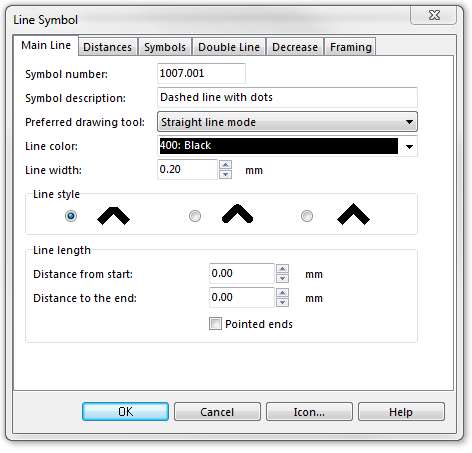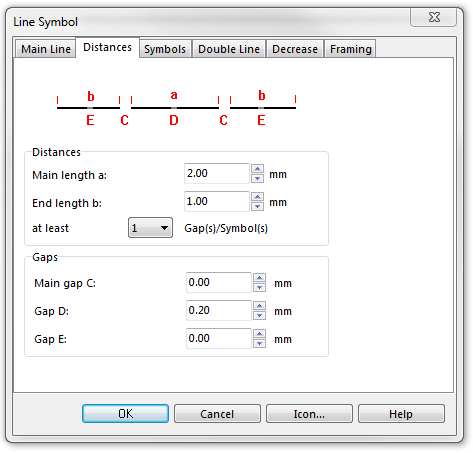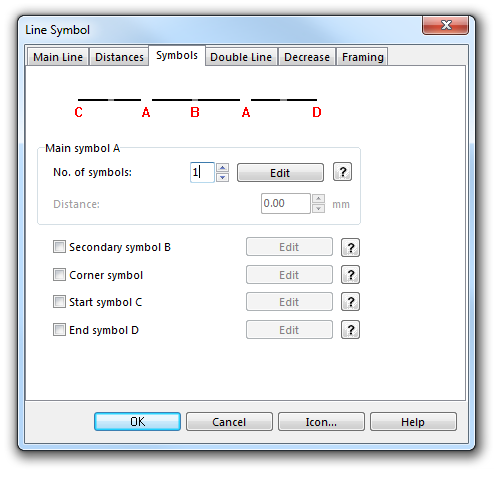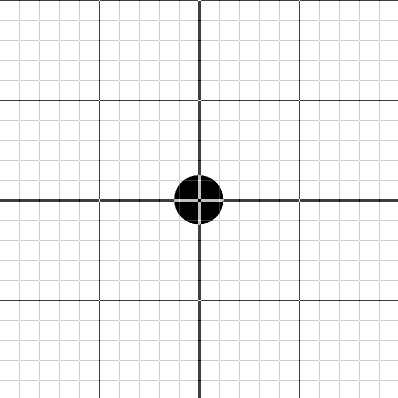Example Dashed Line with Dots: Difference between revisions
Jump to navigation
Jump to search
No edit summary |
No edit summary |
||
| Line 1: | Line 1: | ||
[[File:DashedLineWithDots.PNG]][[Category:Symbol]][[Category:Create a New Symbol]] | |||
To create this line symbol, enter the following parameters to a newly created line symbol: | |||
To create this | |||
'''Main Line''' | |||
* Line color: black | |||
* Line width: 0.2 mm | |||
[[File:DashedLineWithDots_MainLine.PNG]] | [[File:DashedLineWithDots_MainLine.PNG]] | ||
'''Distances''' | |||
* Main length a: 2.0 mm. This is the distance between the dots (from center to center). | |||
* End length b: 1.0 mm. This must be half the length of the main dash. | |||
* Gap D: 0.2 mm. This is the length of the gap. | |||
[[File:DashedLineWithDots_Distances.PNG]] | [[File:DashedLineWithDots_Distances.PNG]] | ||
'''Symbols''' | |||
* No. of symbols: 1. Click the '''Edit''' button to open the '''[[Create a New Point Symbol#Symbol Editor|Symbol Editor]]''', where you can draw the dot at the coordinates 0/0. | |||
[[File:DottedLine_Symbols.PNG]] | |||
[[File:DottedLine_SymbolEditor.PNG]] | |||
Download link: '''[http://www.ocad.com/download/samples/Example_DashedLineWithDots.ocd Example_DashedLineWithDots.ocd]''' | |||
Back to [[Create a New Symbol]] | ---- | ||
Back to the '''[[Create a New Line Symbol]]''' page. | |||
Latest revision as of 18:18, 1 February 2013
To create this line symbol, enter the following parameters to a newly created line symbol:
Main Line
- Line color: black
- Line width: 0.2 mm
Distances
- Main length a: 2.0 mm. This is the distance between the dots (from center to center).
- End length b: 1.0 mm. This must be half the length of the main dash.
- Gap D: 0.2 mm. This is the length of the gap.
Symbols
- No. of symbols: 1. Click the Edit button to open the Symbol Editor, where you can draw the dot at the coordinates 0/0.
Download link: Example_DashedLineWithDots.ocd
Back to the Create a New Line Symbol page.