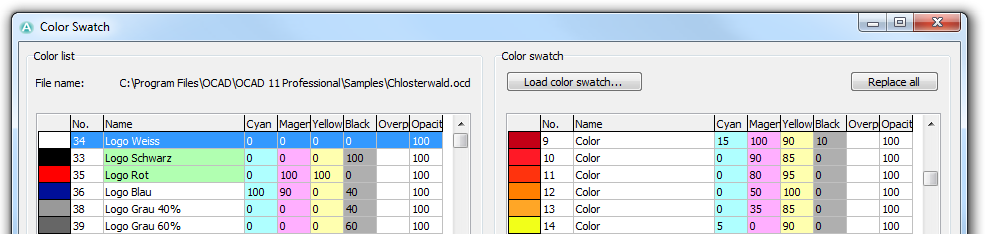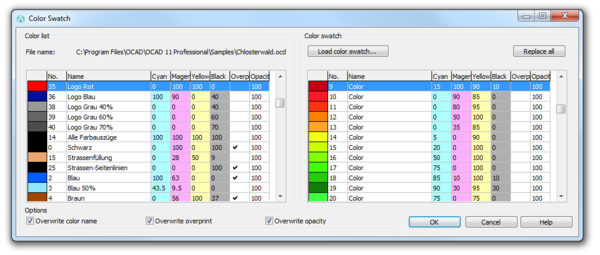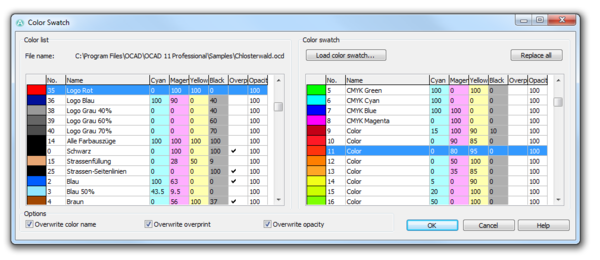Color Swatch
Use this function to compare the colors form the current open OCAD file with a color swatch from a reference file. Additional it is possible to replace single current colors by colors from the color swatch.
On the left side of this dialog is the color list form the current open OCAD file. On the right side is the default color swatch. OCAD loads this color swatch from the file Default Color Swatch.txt in OCAD program subfolder Color Swatch. Click the Load color swatch button to load your own color swatch.
![]() The color swatch does not compare or change spot colors.
The color swatch does not compare or change spot colors.
Compare Colors
Colors with identical CMYK values in the color list of the current OCAD file and in the loaded swatch are shown green in the color list.
Replace Colors
To replace a color in the color list click on the color in the color swarch and drag and drop it to the coresponding color in the color list.
For example, OCAD takes the CMYK values (0,35,85,0) of the choosen color 13 from color swatch and overwrites these values for the existing color 502 in the color list.
OCAD overwites always the CMYK values. Optionally OCAD overwrites also the Color name, the Overprint flag and the Opacity.
Replace All Colors
Click the Replace all button to replace all colors from the list by the colors from the swatch if they have the same color number.
Color Swatch File
The data of the color swatch are saved in a semicolon or tab separated text file with the extension .txt.
To create a color swatch file from en existing OCAD file click Report button in the Colors dialog and choose Text as file type.
Back to the Colors page.