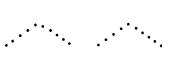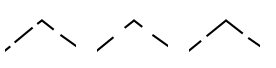Stützpunkte: Unterschied zwischen den Versionen
JBO (Diskussion | Beiträge) |
JBO (Diskussion | Beiträge) Keine Bearbeitungszusammenfassung |
||
| Zeile 16: | Zeile 16: | ||
When this mode is selected, you can insert additional normal vertices or change existing vertices to normal vertices. | When this mode is selected, you can insert additional normal vertices or change existing vertices to normal vertices. | ||
==== | ====Normalen Stützpunkt einfügen==== | ||
Select a line, line text or area object, change to the '''Add normal vertex''' mode and move the mouse pointer to the desired position on the line object or on the border of the area object. Then, click the left mouse button. A new normal vertex is inserted. | Select a line, line text or area object, change to the '''Add normal vertex''' mode and move the mouse pointer to the desired position on the line object or on the border of the area object. Then, click the left mouse button. A new normal vertex is inserted. | ||
<br /> | <br /> | ||
You can also insert normal vertices in [[File:Icon SelectAndEditObject.PNG]] '''[[Select# | You can also insert normal vertices in [[File:Icon SelectAndEditObject.PNG]] '''[[Select#Selektiere und editiere Objekt|Selektiere und editiere Objekt]]''' or [[File:Icon SelectObjectAndEditVertex.PNG]] '''[[Select#Selektiere Objekt und editiere Stützpunkt|Selektiere Objekt und editiere Stützpunkt]]''' mode when holding down both the [[File:Shift.JPG|shift]] and the '''Ctrl''' key. | ||
==== | ====Stützpunkt in normalen Stützpunkt umwandeln==== | ||
Select a line, line text or area object, change to the '''Add normal vertex''' mode and move the mouse pointer to the vertex to be converted. Then, click the left mouse button. The vertex is changed to a normal vertex. | Select a line, line text or area object, change to the '''Add normal vertex''' mode and move the mouse pointer to the vertex to be converted. Then, click the left mouse button. The vertex is changed to a normal vertex. | ||
<br /> | <br /> | ||
[[File:Hint.jpg]] If you want to change all vertices of an object to normal vertices use the '''[[Vertices# | [[File:Hint.jpg]] If you want to change all vertices of an object to normal vertices use the '''[[Vertices#Ändere Stützpunkttyp zu|Ändere Stützpunkttyp zu]]''' function. | ||
===Eckpunkt hinzufügen [[File:Space.PNG]][[File:Pro40px.PNG|This function is available in OCAD 11 Professional.|link=https://www.ocad.com/en/products/ocad-for-cartography]][[File:Std40px.PNG|This function is available in OCAD 11 Orienteering Standard.|link=https://www.ocad.com/en/products/ocad-for-orienteering]][[File:Sta40px.PNG|This function is available in OCAD 11 Starter.|link=https://www.ocad.com/en/products/ocad-for-orienteering]]=== | ===Eckpunkt hinzufügen [[File:Space.PNG]][[File:Pro40px.PNG|This function is available in OCAD 11 Professional.|link=https://www.ocad.com/en/products/ocad-for-cartography]][[File:Std40px.PNG|This function is available in OCAD 11 Orienteering Standard.|link=https://www.ocad.com/en/products/ocad-for-orienteering]][[File:Sta40px.PNG|This function is available in OCAD 11 Starter.|link=https://www.ocad.com/en/products/ocad-for-orienteering]]=== | ||
| Zeile 36: | Zeile 36: | ||
When an object is selected, corner vertices are marked with an empty rectangle ([[File:firstpoint.GIF|empty rectangle]]). | When an object is selected, corner vertices are marked with an empty rectangle ([[File:firstpoint.GIF|empty rectangle]]). | ||
<br /> | <br /> | ||
Corner vertices are automatically created when drawing in the [[File:Icon StraightLineMode.PNG]] '''[[Drawing_an_Object# | Corner vertices are automatically created when drawing in the [[File:Icon StraightLineMode.PNG]] '''[[Drawing_an_Object#Gerade zeichnen|Gerade]]''' mode. | ||
==== | ====Eckpunkt einfügen==== | ||
Select a line, line text or area object, change to the '''Add corner vertex''' mode and move the mouse pointer to the desired position on the line object or on the border of the area object. Then, click the left mouse button. A new corner vertex is inserted. | Select a line, line text or area object, change to the '''Add corner vertex''' mode and move the mouse pointer to the desired position on the line object or on the border of the area object. Then, click the left mouse button. A new corner vertex is inserted. | ||
==== | ====Stützpunkt in Eckpunkt umwandeln==== | ||
Select a line, line text or area object, change to the '''Add corner vertex''' mode and move the mouse pointer to the vertex to be converted. Then, click the left mouse button. The vertex is changed to a corner vertex.<br /> | Select a line, line text or area object, change to the '''Add corner vertex''' mode and move the mouse pointer to the vertex to be converted. Then, click the left mouse button. The vertex is changed to a corner vertex.<br /> | ||
[[File:Hint.jpg]] If you want to change all vertices of an object to corner vertices use the '''[[Vertices# | [[File:Hint.jpg]] If you want to change all vertices of an object to corner vertices use the '''[[Vertices#Ändere Stützpunkttyp zu|Ändere Stützpunkttyp zu]]''' function. | ||
==== | ====Einfluss auf Linienobjekte==== | ||
Corner vertices influence structured line objects such as dashed lines. When OCAD renders a dashed line it distributes dashes of equal length on that line. Corner vertices divide a line into several line sections. OCAD distributes the dashes on each section as if they are individual objects.<br /> | Corner vertices influence structured line objects such as dashed lines. When OCAD renders a dashed line it distributes dashes of equal length on that line. Corner vertices divide a line into several line sections. OCAD distributes the dashes on each section as if they are individual objects.<br /> | ||
In the '''[[Vertices# | In the '''[[Vertices#Vergleich und Beispiele|Vergleich]]''' part of this page some examples can be found. | ||
==== | ====Einfluss auf Kurven==== | ||
Corner vertices allow you to create corners in Bézier curves. The '''Bezier vertex''' before and after a corner vertex can be moved individually without influencing each other. This allows you to create sharp corners. | Corner vertices allow you to create corners in Bézier curves. The '''Bezier vertex''' before and after a corner vertex can be moved individually without influencing each other. This allows you to create sharp corners. | ||
| Zeile 57: | Zeile 57: | ||
A [[File:Icon DashVertex.PNG]] '''Dash Vertex''' is a special vertex of line or area objects. Dash vertices influence how line objects are rendered. When an object is selected, dash vertices are marked with a diamond ([[File:Diamond.JPG|diamond]]). You can use this function if a line, line text or area object is selected. | A [[File:Icon DashVertex.PNG]] '''Dash Vertex''' is a special vertex of line or area objects. Dash vertices influence how line objects are rendered. When an object is selected, dash vertices are marked with a diamond ([[File:Diamond.JPG|diamond]]). You can use this function if a line, line text or area object is selected. | ||
==== | ====Strichelungspunkt einfügen==== | ||
Select a line, line text or area object, change to the '''Add dash vertex''' mode and move the mouse pointer to the desired position on the line object or on the border of the area object. Then, click the left mouse button. A new dash vertex is inserted. | Select a line, line text or area object, change to the '''Add dash vertex''' mode and move the mouse pointer to the desired position on the line object or on the border of the area object. Then, click the left mouse button. A new dash vertex is inserted. | ||
==== | ====Stützpunkt in Strichelungspunkt umwandeln==== | ||
Select a line, line text or area object, change to the '''Add dash vertex''' mode and move the mouse pointer to the vertex to be converted. Then, click the left mouse button. The vertex is changed to a dash vertex.<br /> | Select a line, line text or area object, change to the '''Add dash vertex''' mode and move the mouse pointer to the vertex to be converted. Then, click the left mouse button. The vertex is changed to a dash vertex.<br /> | ||
[[File:Hint.jpg]] If you want to change all vertices of an object to dash vertices use the '''[[Vertices# | [[File:Hint.jpg]] If you want to change all vertices of an object to dash vertices use the '''[[Vertices#Ändere Stützpunkttyp zu|Ändere Stützpunkttyp zu]]''' function. | ||
==== | ====Einfluss auf Linienobjekte==== | ||
Dash vertexes influence structured line objects such as dashed lines. When OCAD renders a dashed line it distributes dashes of equal length on that line. Insert a dash vertex to force a dash to a certain position.<br /> | Dash vertexes influence structured line objects such as dashed lines. When OCAD renders a dashed line it distributes dashes of equal length on that line. Insert a dash vertex to force a dash to a certain position.<br /> | ||
In the '''[[Vertices#Comparison and Examples|Comparison]]''' part of this page some examples can be found. | In the '''[[Vertices#Comparison and Examples|Comparison]]''' part of this page some examples can be found. | ||
| Zeile 70: | Zeile 70: | ||
===Vergleich und Beispiele=== | ===Vergleich und Beispiele=== | ||
---- | ---- | ||
==== | ====Gepunktete Linie==== | ||
[[File:DottedLineCorner.PNG|none|frame|caption|Dotted line with normal vertex (1) and corner vertex (2) at the corner.]] | [[File:DottedLineCorner.PNG|none|frame|caption|Dotted line with normal vertex (1) and corner vertex (2) at the corner.]] | ||
==== | ====Gestrichelte Linie==== | ||
[[File:DashedLineCorner.PNG|none|frame|caption|Dashed line with normal vertex (1), dash vertex (2) and corner vertex (3) at the corner.]] | [[File:DashedLineCorner.PNG|none|frame|caption|Dashed line with normal vertex (1), dash vertex (2) and corner vertex (3) at the corner.]] | ||
==== | ====Gestrichelte Linie mit Kreuzung==== | ||
[[File:DashedLineIntersection.PNG|none|frame|caption|Dashed line with normal vertex (1), dash vertex (2) and corner vertex (3) at the intersection.]] | [[File:DashedLineIntersection.PNG|none|frame|caption|Dashed line with normal vertex (1), dash vertex (2) and corner vertex (3) at the intersection.]] | ||
| Zeile 86: | Zeile 86: | ||
Remove a vertex from a line or area object by clicking the desired vertex on the selected object with the left mouse button. | Remove a vertex from a line or area object by clicking the desired vertex on the selected object with the left mouse button. | ||
You can also remove vertices in [[File:Icon SelectAndEditObject.PNG]] '''[[Select# | You can also remove vertices in [[File:Icon SelectAndEditObject.PNG]] '''[[Select#Selektiere und editiere Objekt|Selektiere und editiere Objekt]]''' or [[File:Icon SelectObjectAndEditVertex.PNG]] '''[[Select#Selektiere Objekt und editiere Stützpunkt|Selektiere Objekt und editiere Stützpunkt]]''' mode when holding down the '''Ctrl''' key. | ||
==Ändere Stützpunkttyp zu [[File:Space.PNG]][[File:Pro40px.PNG|This function is available in OCAD 11 Professional.|link=https://www.ocad.com/en/products/ocad-for-cartography]][[File:Std40px.PNG|This function is available in OCAD 11 Orienteering Standard.|link=https://www.ocad.com/en/products/ocad-for-orienteering]]== | ==Ändere Stützpunkttyp zu [[File:Space.PNG]][[File:Pro40px.PNG|This function is available in OCAD 11 Professional.|link=https://www.ocad.com/en/products/ocad-for-cartography]][[File:Std40px.PNG|This function is available in OCAD 11 Orienteering Standard.|link=https://www.ocad.com/en/products/ocad-for-orienteering]]== | ||
| Zeile 96: | Zeile 96: | ||
# If you do not want to change the first and last vertex, check the '''Do not change first and last vertex''' option. | # If you do not want to change the first and last vertex, check the '''Do not change first and last vertex''' option. | ||
# Click the '''OK''' button. | # Click the '''OK''' button. | ||
Note: Virtual gap vertices can only be converted to normal vertices (Learn how to make a virtual gap here: '''[[Cut# | Note: Virtual gap vertices can only be converted to normal vertices (Learn how to make a virtual gap here: '''[[Cut#Linie schneiden|Linie schneiden]]'''). | ||
---- | ---- | ||
To the '''[[Edit Object#Vertices|Edit Object]]''' page. | To the '''[[Edit Object#Vertices|Edit Object]]''' page. | ||
Version vom 24. Juni 2013, 10:17 Uhr
Vertices are specified by a pair of coordinates (x/y values). Vertices are used to define the position of points, lines and areas.
There are 3 types of vertices:
- Normal Vertex
- Corner Vertex
- Dash Vertex
Stützpunkt hinzufügen
The commands for adding new vertices can be found in the Editing and Drawing Toolbar.
Add normal vertex
Add corner vertex
Add dash vertex
Normalen Stützpunkt hinzufügen 




The Add normal vertex function is enabled when a line, line text or area object is selected. Click this button to change the cursor to the Add normal vertex mode.
When this mode is selected, you can insert additional normal vertices or change existing vertices to normal vertices.
Normalen Stützpunkt einfügen
Select a line, line text or area object, change to the Add normal vertex mode and move the mouse pointer to the desired position on the line object or on the border of the area object. Then, click the left mouse button. A new normal vertex is inserted.
You can also insert normal vertices in Selektiere und editiere Objekt or
Selektiere Objekt und editiere Stützpunkt mode when holding down both the
and the Ctrl key.
Stützpunkt in normalen Stützpunkt umwandeln
Select a line, line text or area object, change to the Add normal vertex mode and move the mouse pointer to the vertex to be converted. Then, click the left mouse button. The vertex is changed to a normal vertex.
![]() If you want to change all vertices of an object to normal vertices use the Ändere Stützpunkttyp zu function.
If you want to change all vertices of an object to normal vertices use the Ändere Stützpunkttyp zu function.
Eckpunkt hinzufügen 



A Corner Vertex is a special vertex of line, line text and area objects. You can use this function if a line, line text or area object is selected.
Corner vertices have 3 effects:
- they influence how line objects are drawn
- they influence the editing of a Bézier curves
- when smoothing (automatically or manually) they remain in the same position
When an object is selected, corner vertices are marked with an empty rectangle ().
Corner vertices are automatically created when drawing in the Gerade mode.
Eckpunkt einfügen
Select a line, line text or area object, change to the Add corner vertex mode and move the mouse pointer to the desired position on the line object or on the border of the area object. Then, click the left mouse button. A new corner vertex is inserted.
Stützpunkt in Eckpunkt umwandeln
Select a line, line text or area object, change to the Add corner vertex mode and move the mouse pointer to the vertex to be converted. Then, click the left mouse button. The vertex is changed to a corner vertex.
![]() If you want to change all vertices of an object to corner vertices use the Ändere Stützpunkttyp zu function.
If you want to change all vertices of an object to corner vertices use the Ändere Stützpunkttyp zu function.
Einfluss auf Linienobjekte
Corner vertices influence structured line objects such as dashed lines. When OCAD renders a dashed line it distributes dashes of equal length on that line. Corner vertices divide a line into several line sections. OCAD distributes the dashes on each section as if they are individual objects.
In the Vergleich part of this page some examples can be found.
Einfluss auf Kurven
Corner vertices allow you to create corners in Bézier curves. The Bezier vertex before and after a corner vertex can be moved individually without influencing each other. This allows you to create sharp corners.
Strichelungspunkt hinzufügen 



A Dash Vertex is a special vertex of line or area objects. Dash vertices influence how line objects are rendered. When an object is selected, dash vertices are marked with a diamond (
). You can use this function if a line, line text or area object is selected.
Strichelungspunkt einfügen
Select a line, line text or area object, change to the Add dash vertex mode and move the mouse pointer to the desired position on the line object or on the border of the area object. Then, click the left mouse button. A new dash vertex is inserted.
Stützpunkt in Strichelungspunkt umwandeln
Select a line, line text or area object, change to the Add dash vertex mode and move the mouse pointer to the vertex to be converted. Then, click the left mouse button. The vertex is changed to a dash vertex.
![]() If you want to change all vertices of an object to dash vertices use the Ändere Stützpunkttyp zu function.
If you want to change all vertices of an object to dash vertices use the Ändere Stützpunkttyp zu function.
Einfluss auf Linienobjekte
Dash vertexes influence structured line objects such as dashed lines. When OCAD renders a dashed line it distributes dashes of equal length on that line. Insert a dash vertex to force a dash to a certain position.
In the Comparison part of this page some examples can be found.
Vergleich und Beispiele
Gepunktete Linie
Gestrichelte Linie
Gestrichelte Linie mit Kreuzung
Stützpunkt entfernen 




Click the Remove Vertex button in the Editing and Drawing Toolbar to remove a vertex.
This function is enabled when a line or area object is selected. When you use this function, the cursor changes to the Remove Vertex mode.
Remove a vertex from a line or area object by clicking the desired vertex on the selected object with the left mouse button.
You can also remove vertices in Selektiere und editiere Objekt or
Selektiere Objekt und editiere Stützpunkt mode when holding down the Ctrl key.
Ändere Stützpunkttyp zu 


You can find this function in the Object menu and is enabled if at least one line, line text or area object is selected.
- Select at least one line, line text or area object.
- Select the Change Vertex Types to submenu in the Object menu and choose the desired vertex type (normal vertex, corner vertex or dash vertex).
- The Change Vertex Types to dialog appears.
- In the From field, choose which vertex types you want to convert.
- If you do not want to change the first and last vertex, check the Do not change first and last vertex option.
- Click the OK button.
Note: Virtual gap vertices can only be converted to normal vertices (Learn how to make a virtual gap here: Linie schneiden).
To the Edit Object page.