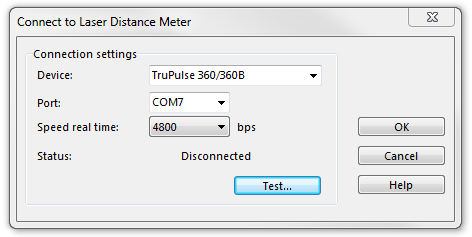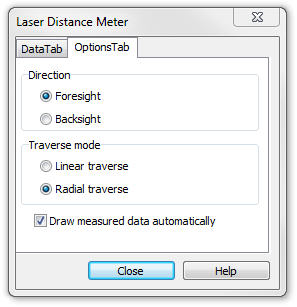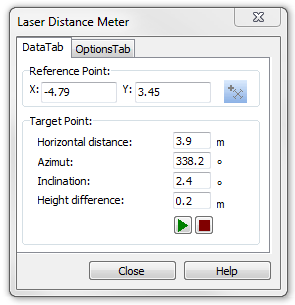Laser-Distanzmessgerät: Unterschied zwischen den Versionen
Admin (Diskussion | Beiträge) |
Admin (Diskussion | Beiträge) Keine Bearbeitungszusammenfassung |
||
| Zeile 1: | Zeile 1: | ||
[[File:TruPulse360b.jpg|framed|right|200x200px|TruPulse 360°B]] | [[File:TruPulse360b.jpg|framed|right|200x200px|TruPulse 360°B]] | ||
A connection to | A connection to laser distance meters can be setup via a serial COM port. Use bluetooth for the data transfer from the laser distance meter to the computer. | ||
# Choose '''Connect to Laser Distance Meter''' from the '''GPS''' menu. | # Choose '''Connect to Laser Distance Meter''' from the '''GPS''' menu. | ||
# Set device, port and speed. | # Set device, port and speed. | ||
| Zeile 16: | Zeile 16: | ||
===Drawing options=== | ===Drawing options=== | ||
Settings for different working processes can be done in the | Settings for different working processes can be done in the '''Options''' tab. | ||
'''Direction''': Choose between | '''Direction''': Choose between foresight and backsight. | ||
* Foresight: Measure forwards from your known position to a place with unknown position. | * Foresight: Measure forwards from your known position to a place with unknown position. | ||
* Backsight Measure backwards from a place with known position to your unknown position. | * Backsight: Measure backwards from a place with known position to your unknown position. | ||
'''Traverse mode''': Choose between | '''Traverse mode''': Choose between linear traverse and radial traverse | ||
* Linear traverse: Measure a series of points. A measured point is the start position for the next measurement. | * Linear traverse: Measure a series of points. A measured point is the start position for the next measurement. | ||
* Radial traverse: Measure a series of points. The start position is always the same. | * Radial traverse: Measure a series of points. The start position is always the same. | ||
| Zeile 31: | Zeile 31: | ||
[[File:LaserDistanceMeterOptionTab.PNG]] | [[File:LaserDistanceMeterOptionTab.PNG]] | ||
===Drawing=== | ===Drawing=== | ||
| Zeile 42: | Zeile 43: | ||
Back to [[GPS]] | Back to [[GPS]] | ||
Back to [[Drawing_an_Object|Drawing an Object]] | |||
Back to [[Main Page]] | |||
Version vom 19. April 2012, 15:50 Uhr
A connection to laser distance meters can be setup via a serial COM port. Use bluetooth for the data transfer from the laser distance meter to the computer.
- Choose Connect to Laser Distance Meter from the GPS menu.
- Set device, port and speed.
- Click to the Test button to test the connection.
Laser Distance Meter Drawing Tool
Choose the Laser distance meter drawing mode. The Laser Distance Meter dialog appears.
Drawing options
Settings for different working processes can be done in the Options tab.
Direction: Choose between foresight and backsight.
- Foresight: Measure forwards from your known position to a place with unknown position.
- Backsight: Measure backwards from a place with known position to your unknown position.
Traverse mode: Choose between linear traverse and radial traverse
- Linear traverse: Measure a series of points. A measured point is the start position for the next measurement.
- Radial traverse: Measure a series of points. The start position is always the same.
Draw measures data automatically: Turn on this option if measured positions should be added to the map automatically. Otherwise each position must be confirmed by the user.
Add real world angle to azimut: Turn off this option if declination is already corrected by the laser range finder.
Drawing
- Set a reference point: Set it by clicking on the map or get the GPS position.
- Measure the features position. Depending on the Draw measures data automatically option the positions are added to the map automatically or they must be confirmed.
- Finish a feature by clicking the Stop button.
Back to GPS
Back to Drawing an Object
Back to Main Page