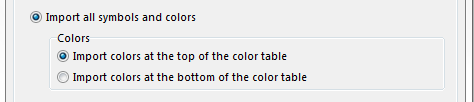Using Airborne Laserscanning Data for Orienteering Base Map Generation: Difference between revisions
Jump to navigation
Jump to search
(Created page with "== Open New File == == Import ALS Data== == Create Base Map==") |
No edit summary |
||
| Line 1: | Line 1: | ||
This tutorial shows how to generate in OCAD 12 an orienteering base map with the Airborne Laserscanning (ALS) test data from [https://www.lantmateriet.se/ Landmäteriet] in Sweden. | |||
Link to the data: https://www.lantmateriet.se/Kartor-och-geografisk-information/Hojddata/Laserdata/Demodata/ | |||
== Open New File == | == Open New File == | ||
* ''File'' -> ''New'' -> ''Orienteering mao'': Choose a file for orienteering maps. | |||
* Save the create new file ''File'' -> ''Save'' | |||
== Import the Additional Symbol for the Contour Lines from ALS Data == | |||
* Press the '''Shift''' key and click ''File'' -> ''Import'': OCAD opens the file chooser in '''Templates''' folder. Choose the file 'Template DEM Contour Lines.ocd'. | |||
* In '''Import OCAD Map''' dialog choose the options '''Import all Symbols and colors'''and '''Import colors at the top of the colors table'''. Click '''OK'''. | |||
[[File:AlsDataImport 1.png]] | |||
OCAD added 3 new symbol for the contour lines (1m, 5m, 25m) at the end of the symbol table. | |||
[[File:AlsDataImport 2.png]] | |||
== Import ALS Data== | == Import ALS Data== | ||
== Create Base Map== | == Create Base Map== | ||
Revision as of 16:19, 5 April 2016
This tutorial shows how to generate in OCAD 12 an orienteering base map with the Airborne Laserscanning (ALS) test data from Landmäteriet in Sweden.
Link to the data: https://www.lantmateriet.se/Kartor-och-geografisk-information/Hojddata/Laserdata/Demodata/
Open New File
- File -> New -> Orienteering mao: Choose a file for orienteering maps.
- Save the create new file File -> Save
Import the Additional Symbol for the Contour Lines from ALS Data
- Press the Shift key and click File -> Import: OCAD opens the file chooser in Templates folder. Choose the file 'Template DEM Contour Lines.ocd'.
- In Import OCAD Map dialog choose the options Import all Symbols and colorsand Import colors at the top of the colors table. Click OK.
OCAD added 3 new symbol for the contour lines (1m, 5m, 25m) at the end of the symbol table.