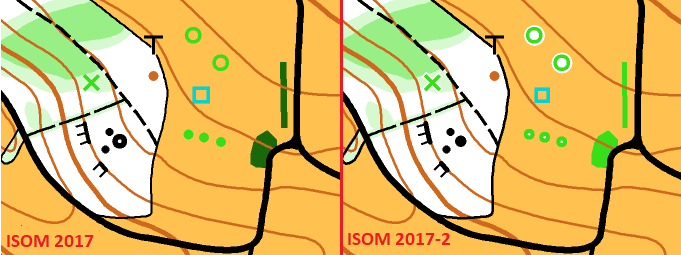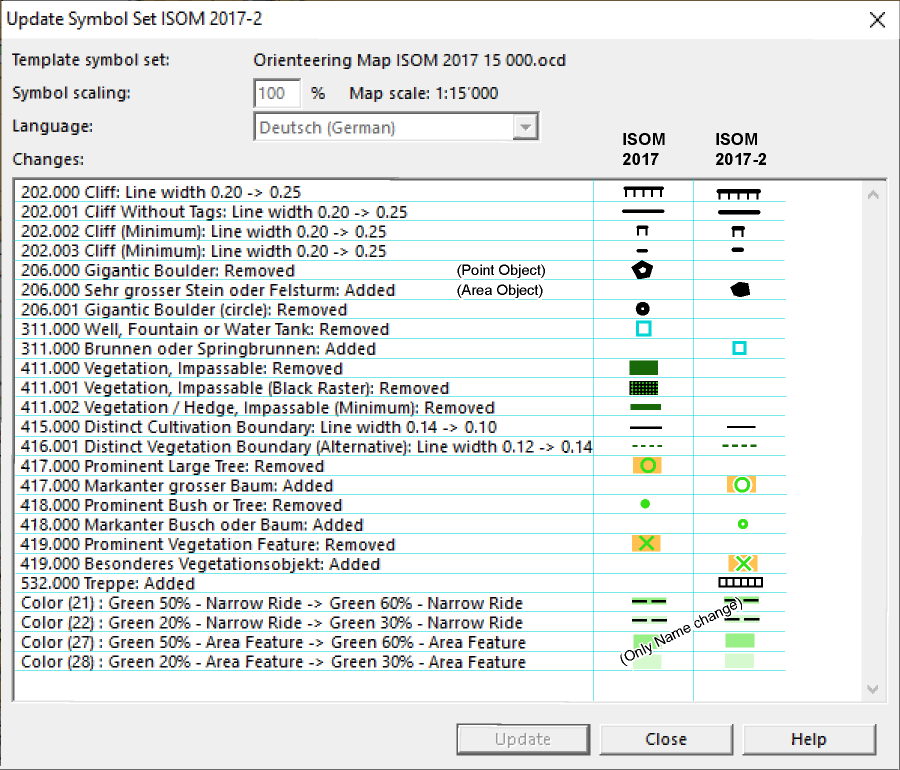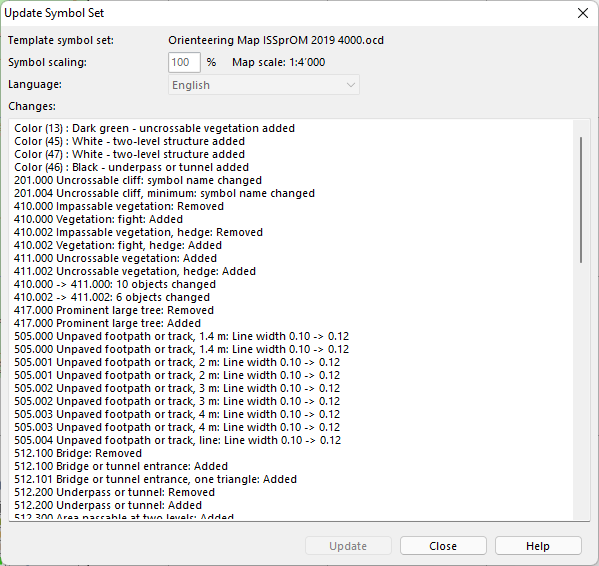Update Symbol Set: Difference between revisions
No edit summary |
|||
| Line 1: | Line 1: | ||
=Update Symbol Set [[File:Space.PNG]][[File:Mas40px.PNG|This function is available in OCAD Mapping Solution.|link=https://www.ocad.com/en/products/ocad-for-cartography]][[File:Ori40px.PNG|This function is available in OCAD Orienteering.|link=https://www.ocad.com/en/products/ocad-for-orienteering]]= | =Update Symbol Set [[File:Space.PNG]][[File:Mas40px.PNG|This function is available in OCAD Mapping Solution.|link=https://www.ocad.com/en/products/ocad-for-cartography]][[File:Ori40px.PNG|This function is available in OCAD Orienteering.|link=https://www.ocad.com/en/products/ocad-for-orienteering]]= | ||
This function updates your map to the latest ISOM 2017-2 or ISSprOM 2019-2 symbol set. | This function updates your map to the latest ISOM 2017-2 or ISSprOM 2019-2 symbol set. | ||
When using spot colors please check the spot color values of the new color carefully in the color table. | |||
==Update Forest Symbol Set ISOM 2017== | ==Update Forest Symbol Set ISOM 2017== | ||
Revision as of 16:10, 7 February 2022
Update Symbol Set 


This function updates your map to the latest ISOM 2017-2 or ISSprOM 2019-2 symbol set.
When using spot colors please check the spot color values of the new color carefully in the color table.
Update Forest Symbol Set ISOM 2017
To use this function, the map must contain the original ISOM 2017-1 or ISOM 2017-2 symbol set.
![]() To completely replace an old forest orienteering symbol set with a new one, use the function Symbol Set Conversion.
To completely replace an old forest orienteering symbol set with a new one, use the function Symbol Set Conversion.
![]() Check out the Symbol Set Overview page to find out, which symbol set you are using.
Check out the Symbol Set Overview page to find out, which symbol set you are using.
Update Symbol Set Dialog
- Choose Update Symbol Set in the Map menu. The Update Symbol Set dialog box appears.
- Click on Update
Your symbol set will be updated to the latest ISOM 2017-2 standard by making approximately 15-20 changes. All other symbols and colors remain unchanged.
Template Symbol Set
The template is called Orienteering Map ISOM 2017 15000.ocd
You can't edit this field.
Symbol Scaling
The template symbol set is in 15'000 scale.
If you update a 10'000 map, you need to scale the symbols by 150%.
If you update a 15'000 map, you leave the value at 100%.
Language
not yet supported
That means, the updated symbols will be in English.
Changes
A list of changes will be shown after the update.
Dialog box with all possible changes after updating a 1:10’000 map from ISOM 2017 to ISOM 2017-2
Dialog box with all possible changes after updating a 1:15’000 map from ISOM 2017 to ISOM 2017-2
Update Sprint Symbol Set ISSprOM 2019
To use this function, the map must contain the original ISSprOM 2019 symbol set.
![]() To completely replace an old sprint orienteering symbol set with a new one, use the function Symbol Set Conversion.
To completely replace an old sprint orienteering symbol set with a new one, use the function Symbol Set Conversion.
![]() Check out the Symbol Set Overview page to find out, which symbol set you are using.
Check out the Symbol Set Overview page to find out, which symbol set you are using.
Update Symbol Set Dialog
- Choose Update Symbol Set in the Map menu. The Update Symbol Set dialog box appears.
- Click on Update
Your symbol set will be updated to the latest ISSprOM 2019-2 standard by making some changes. All other symbols and colors remain unchanged.
Template Symbol Set
The template is called Orienteering Map ISSprOM 2019 4000.ocd
You can't edit this field.
Symbol Scaling
The template symbol set is in 4'000 scale.
No scaling needed.
Language
not yet supported
That means, the updated symbols will be in English.
Changes
A list of changes will be shown after the update.
Dialog box with all possible changes after updating a 1:4’000 map from ISSprOM 2019 to ISSprOM 2019-2