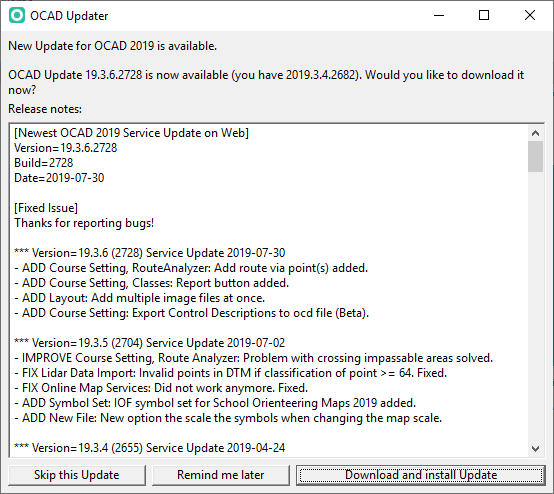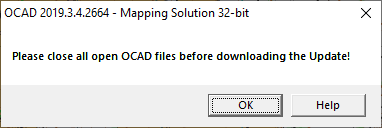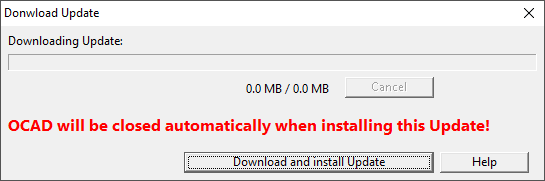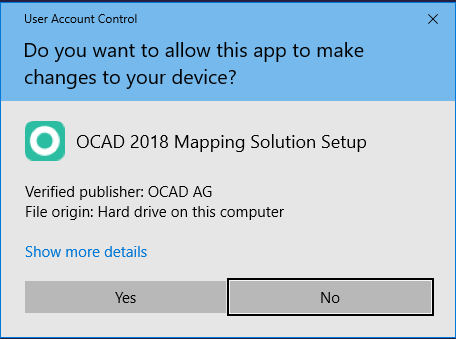Service Update: Difference between revisions
No edit summary |
No edit summary |
||
| (One intermediate revision by one other user not shown) | |||
| Line 8: | Line 8: | ||
==Which OCAD version do I have?== | ==Which OCAD version do I have?== | ||
You can find out your exact Software Version under '''Help -> [[About_OCAD|About OCAD]]'''.<br> | You can find out your exact Software Version under '''Help -> [[About_OCAD|About OCAD]]'''.<br> | ||
Also, the '''[[ | Also, the '''[[OCAD_12_and_2018_Updater|OCAD 12 and 2018 Updater]]''' can be used as a general overview and update tool for OCAD installations. | ||
== OCAD Updater == | == OCAD Updater == | ||
| Line 50: | Line 50: | ||
[[File:DownloadServiceUpdate.png]] | [[File:DownloadServiceUpdate.png]] | ||
In such a case | In such a case open the Fil Explorer in the folder ''C:\Users\USERNAME\AppData\Roaming\OCAD\OCAD 2018\Tmp\OCAD_Update'' and execute the downloaded exe Update file. | ||
Or visit '''[[Download_Failed_Error|this page]]''' or contact OCAD AG by email ( support@ocad.com ). | |||
Latest revision as of 10:17, 20 October 2022
Regular and free updates are included in the OCAD subscription model. The OCAD Update corrects known bugs and adds the latest cartography tools and enhancements to your OCAD.
Therefore, we recommend using OCAD software always with the most recent OCAD Update to benefit from the quality improvements.
Please download the current OCAD Update from the Help -> Download Update function in the OCAD program.
The content of the OCAD Update is listed in the Release notes or on the What is New page.
Which OCAD version do I have?
You can find out your exact Software Version under Help -> About OCAD.
Also, the OCAD 12 and 2018 Updater can be used as a general overview and update tool for OCAD installations.
OCAD Updater
OCAD checks for the newest Service Update online, everytime when it is started. If there's a new Service Update available, the OCAD Updater dialog appears.
You have three options:
- Skip this Update: Click this button to skip the current version. OCAD will not ask again to install the service update until a new version is available.
- Remind me later: When this button is clicked, OCAD will ask you again to install the Service Update, when you start OCAD the next time.
- Install Service Update: Click this button to install the update.
OCAD Update
In addition to the OCAD Updater you can also click on Download Update in the Help menu to download the current OCAD Update from the OCAD website.
If there are still OCAD files open, a message appears to close all files.
Click on Download and install Update. OCAD will be closed automatically afterwards.
Installation
Confirm to install the update.
Please visit the Installation page for further proceeding.
Switch Off the OCAD Updater
To switch off the OCAD Updater disable the option in the Preferences.
OCAD Update Installation Path
![]() When changing the installation path in the wizard then you have to remove the subfolder "OCAD 2018 [Edition]\" which is appended automatically to the path.
When changing the installation path in the wizard then you have to remove the subfolder "OCAD 2018 [Edition]\" which is appended automatically to the path.
Possible errors
The OCAD Build 3226 - 3232 have a problem with a broken update link. This error message appears:
In such a case open the Fil Explorer in the folder C:\Users\USERNAME\AppData\Roaming\OCAD\OCAD 2018\Tmp\OCAD_Update and execute the downloaded exe Update file.
Or visit this page or contact OCAD AG by email ( support@ocad.com ).