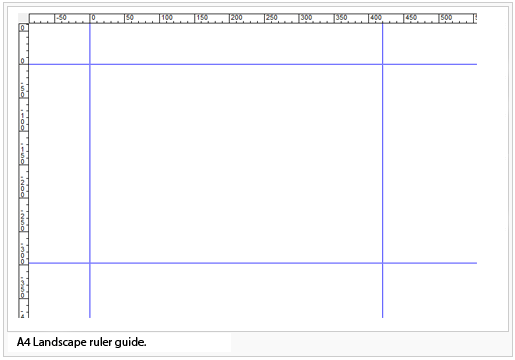Ruler Guides
Jump to navigation
Jump to search
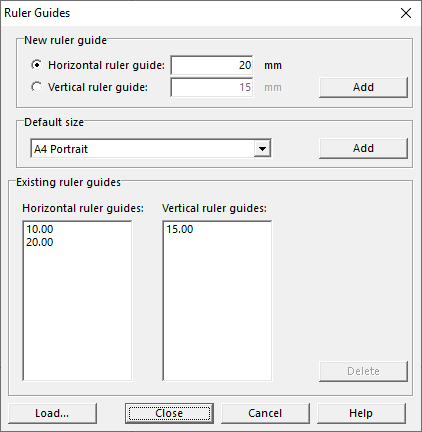
|
If the rulers are not visible, check Show - Ruler Guides in the View menu.
Place a guide:
- Drag from the horizontal ruler to create a horizontal guide.
- Drag from the vertical ruler to create a vertical guide.
- or choose Manage - Ruler Guides in View menu.
-> the ruler guide dialog box appears.
![]() Read more about customizing the Rulers.
Read more about customizing the Rulers.
Create ruler guide for printing artwork
- Change a ruler’s zero origin (upper left corner of the paper).
- Open ruler guide dialog box.
- Costumize default size -> Add.
- Close dialog box.
- Choose Print from File menu.
- Change Print map size- Part of Map selection rectangle in matching size.
- Press Print button.