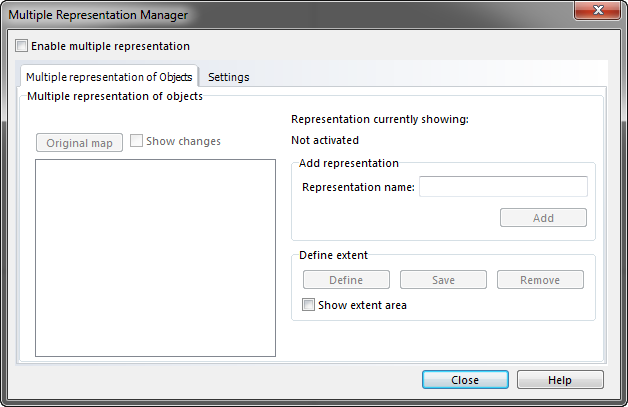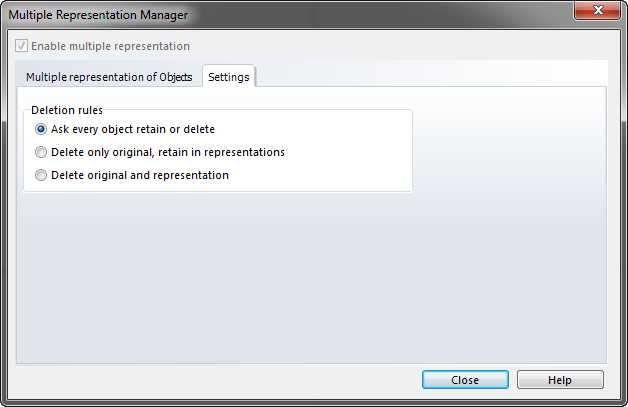Multiple Representation
Choose the command Manager from the Multiple Representation menu and click on Enable multiple representation to enable this function.
- The file must be saved before it is possible to enable Multiple Representation
 Once activated, this function can't be disabled for the file again.
Once activated, this function can't be disabled for the file again.
Add project
- Enter a distinctive project name.
- Click on the Add button.
- The new representation gets listed in the left panel at the end.
 The activated representation get's shown at Representation currently showing, above Add representation.
The activated representation get's shown at Representation currently showing, above Add representation. To change the active representation, the desired representation has to be double clicked.
To change the active representation, the desired representation has to be double clicked.
Show changes
This function allows to see the difference between the currently activated representation and the original map. For all objects that has been altered with the original one is shown in Keyline.
Define extent
The definition of an extend should be understand as guidelines to help defining areas the representation should be done. The extent doesn't prevent from altering objects outside the defined area.
- Click on the Define button.
- A black rectangle gets shown, which can be moved and changed in size.
- Click on the Save button to save the current extent.
- The extent gets shown with a red frame.
Settings
In the settings tab it is possible to select the behavior for the deletion of objects.
This behavioral setting is only relevant for deletion of objects in the original map.
The behavior can be chosen between:
- Ask every object retain or delete
- A message will occur for every object if it should be retained in the representations (it means a copy is created for every representation) or it should be deleted. Any changes to the object in a representation will be kept.
- Delete only original, retain in representation
- The object will be removed from the original map but will be retained in every currently available representation. Same as above but with the fixed answer to yes.
- Delete original and representation
- The object will be deleted from every representation without keeping changes or anything.
Example
Previous Chapter: Layout
Next Chapter: Export Files
Back to Main Page