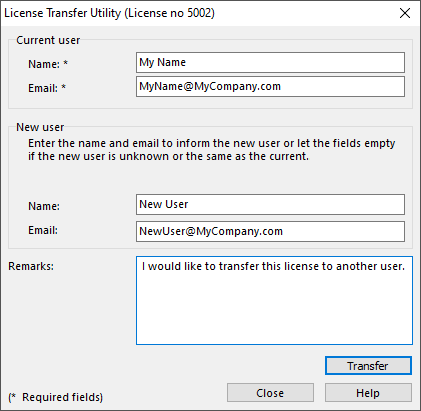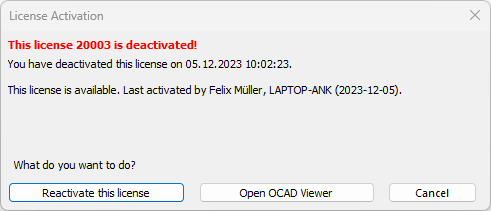License Transfer Utility
This function is only available when all ocd files are closed in the OCAD program. Otherwise this function is disabled in the Help menu.
This function deactivates the OCAD license on your computer (User A) and allows you to install this license on another one (User B).
After the deactivation, User A can open OCAD files in OCAD 2018 Viewer but not edit maps.
Click the Transfer button. OCAD sends a confirmation email to the entered email addresses of User A and User B. The license can now get activated by User B.
OCAD for Single User: The request will be proceeded manually as soon as possible at the latest within 2 working days.
OCAD for Teams: The request will be proceeded automatically if you haven't activated this license in the last 24 hours. The license can be now activated for the new user. Otherwise we will proceed your request manually as soon as possible at the latest within 2 working days.
If you don't know the new user then enter your name also in the new user fields.
Click the Close button. OCAD closes.
License Activation
When starting OCAD and the license is deactivated the License Activation dialog appears.
You have two options:
- Click Open OCAD Viewer to open the OCAD Viewer. It is possible to view and print map, but not to edit
- Click Reactivate this License to start the Activation Wizard.