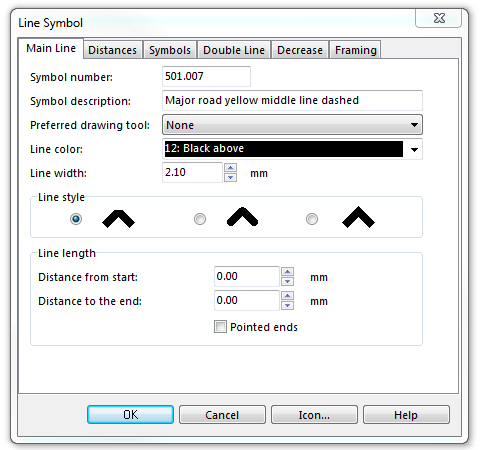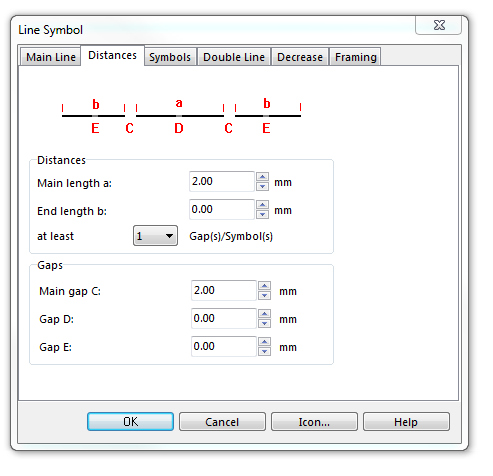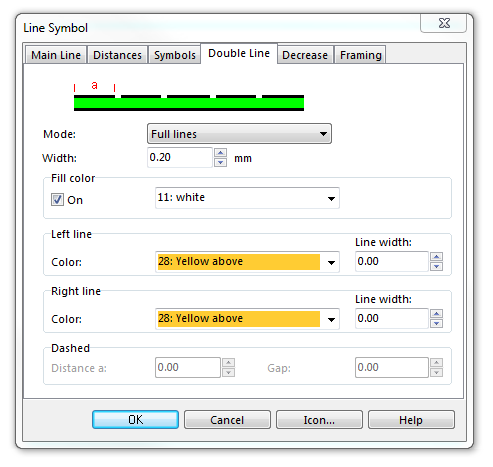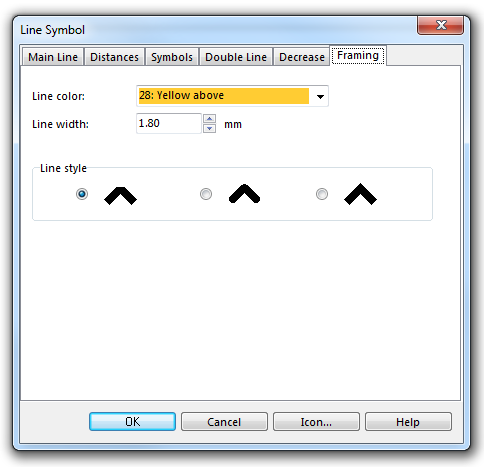Example Dashed Minor Road: Difference between revisions
Jump to navigation
Jump to search
No edit summary |
No edit summary |
||
| Line 28: | Line 28: | ||
Download link: [ | Download link: [https://www.ocad.com/download/samples/Example_DashedMinorRoad.ocd Example_DashedMinorRoad.ocd] | ||
Back to [[Create a New Symbol]] | Back to [[Create a New Symbol]] | ||
Latest revision as of 10:20, 18 January 2019
To create this symbol, start from an empty line symbol and then do the following steps:
In the Main Line page:
- Enter Line color and Line width.
In Distance page:
- Enter the dash length of the center line in Main length a.
- Enter the length of the gap in the center line in Main gap C.
In Double line page:
- Choose Full lines for Mode.
- Enter the width of the yellow infill in Width.
- Check Fill.
- Choose the white color in Fill color. Note that this color must be above the yellow and the black color. Otherwise it would not be visible..
In Framing page:
- Enter Line color and Line width.
Download link: Example_DashedMinorRoad.ocd
Back to Create a New Symbol