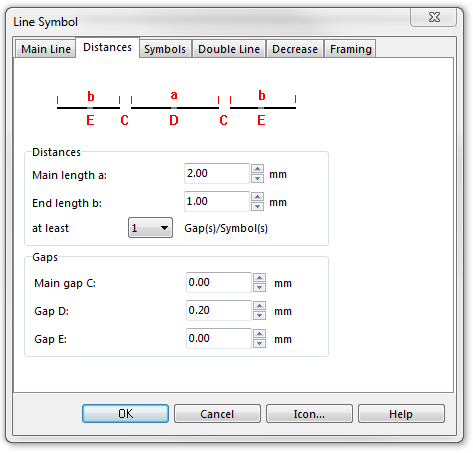Example Dashed Line with Dots: Difference between revisions
Jump to navigation
Jump to search
No edit summary |
No edit summary |
||
| Line 25: | Line 25: | ||
Download link: [[http://www.ocad.com/download/samples/Example_DashedLineWithDots.ocd Example_DashedLineWithDots.ocd]] | Download link: [[http://www.ocad.com/download/samples/Example_DashedLineWithDots.ocd Example_DashedLineWithDots.ocd]] | ||
Back to [[Create a New Symbol]] | Back to [[Create a New Symbol]] | ||
Revision as of 19:37, 14 November 2011
Dashed line with dots
To create this symbol start from an empty line symbol and then do the following steps:
In the Main Line page:
- Choose the Line color.
- Enter the Line width.
In the Distances page:
- Enter the distance between dots (from center to center) in Main length a.
- Enter half (!) the length of a dash in End length b.
- Enter the length of the gap in Gap D.
In the Symbols page:
- In the box Main symbol A click Edit to go to the symbol editor. There you draw the desired dot (at the coordinates 0,0).
Download link: [Example_DashedLineWithDots.ocd]
Back to Create a New Symbol