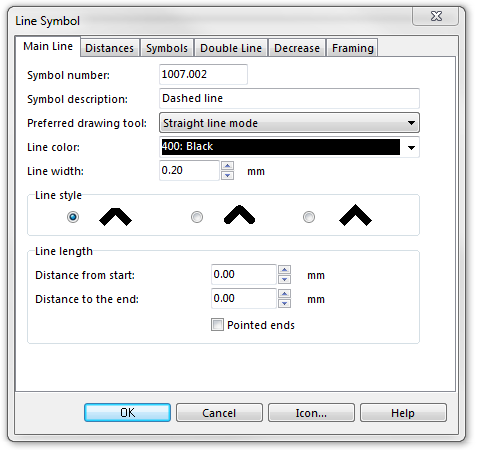Example Dashed Line: Difference between revisions
Jump to navigation
Jump to search
m (moved Example: Dashed line to Example Dashed line) |
No edit summary |
||
| Line 1: | Line 1: | ||
To create this symbol, start from an empty line symbol and then do the following steps: | To create this symbol, start from an empty line symbol and then do the following steps: | ||
[[File: | [[File:DashedLine.PNG]] | ||
In the '''Main Line''' page: | In the '''Main Line''' page: | ||
# Choose the '''Line color'''. | # Choose the '''Line color'''. | ||
# Enter the '''Line width'''. | # Enter the '''Line width'''. | ||
[[File:DashedLine_MainLine.PNG]] | |||
In the '''Distances''' page: | In the '''Distances''' page: | ||
# Enter the length of the dash in '''Main length a'''. | # Enter the length of the dash in '''Main length a'''. | ||
# Also enter the length of the dash in '''End length b'''. | # Also enter the length of the dash in '''End length b'''. | ||
# Enter the length of the gap in '''Main gap c'''. | # Enter the length of the gap in '''Main gap c'''. | ||
[[File:DashedLine_Distances.PNG]] | |||
Back to: : [[Chapter 6: Create a New Symbol]] | Back to: : [[Chapter 6: Create a New Symbol]] | ||
Revision as of 14:17, 31 October 2011
To create this symbol, start from an empty line symbol and then do the following steps:
In the Main Line page:
- Choose the Line color.
- Enter the Line width.
In the Distances page:
- Enter the length of the dash in Main length a.
- Also enter the length of the dash in End length b.
- Enter the length of the gap in Main gap c.
Back to: : Chapter 6: Create a New Symbol