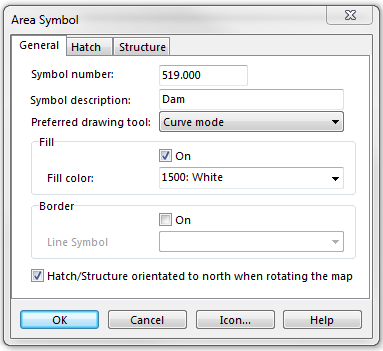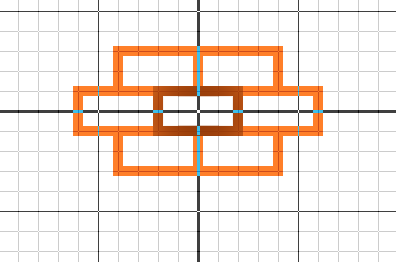Example Dam: Difference between revisions
Jump to navigation
Jump to search
(Created page with "File:Dam.PNG To create this symbol, start from an empty area symbol and then do the following steps: In the General page: # Check Fill and enter Fill color. [[File:Dam_Gen...") |
No edit summary |
||
| Line 11: | Line 11: | ||
# Choose the last structure. | # Choose the last structure. | ||
# Enter Width and Height. | # Enter Width and Height. | ||
# Click Edit to go to the symbol editor. There you draw the desired structure. | # Click Edit to go to the symbol editor. There you draw the desired structure (brown). | ||
[[File:Dam_Structure.PNG]] | [[File:Dam_Structure.PNG]] | ||
Revision as of 18:32, 31 October 2011
To create this symbol, start from an empty area symbol and then do the following steps:
In the General page:
- Check Fill and enter Fill color.
In the Structure page:
- Choose the last structure.
- Enter Width and Height.
- Click Edit to go to the symbol editor. There you draw the desired structure (brown).
Back to Create a New Symbol