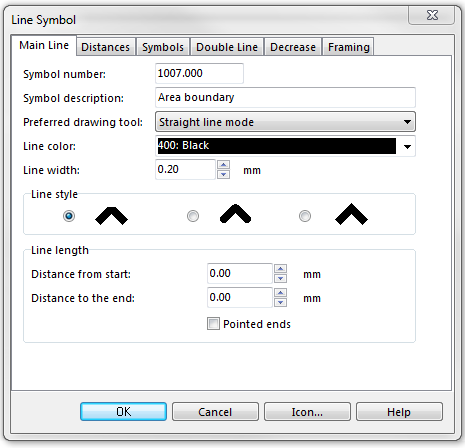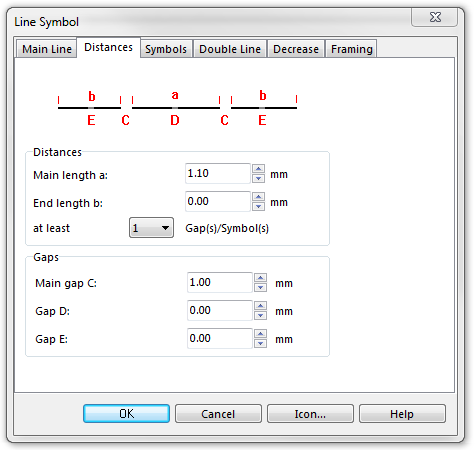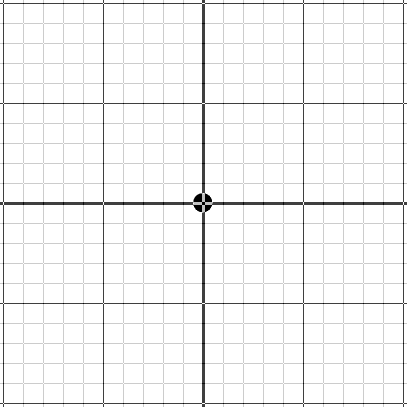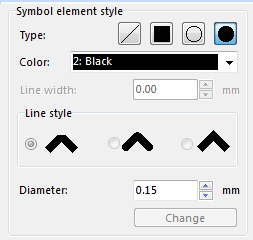Example Area Boundary
Jump to navigation
Jump to search
To create this symbol, start from an empty line symbol and then do the following steps:
In the Main Line page:
- Enter Line color and Line width.
In the Distances page:
- Enter the dash length of the center line in Main length a.
- Enter the length of the gap in the center line in Main gap C.
In the Symbols page:
Set the No. of symbols to 1 and click the Edit button to the symbol editor. Choose in the symbol editor the Point type, the black color and a diameter of 0.15 mm. Then click in the middle of the drawing window to create the point. Click Close to return to the dialog.
Download link: [Example_AreaBoundary.ocd]
Back to Create a New Symbol