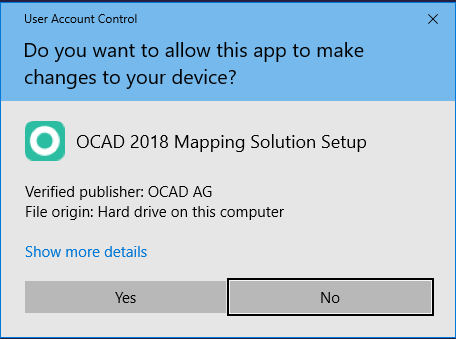Download Failed Error
Possible errors
The OCAD Build 3226 - 3232 have a problem with a broken update link. This error message appears:
If you get the error above, it means that the update file was downloaded but due to an error, the update did not start automatically.
In this case you have two options to solve this problem:
- Download the current update via OCAD Updater
- or start the downloaded update file manually
- or download the Update from the Update link sent by OCAD AG
First option: OCAD Updater
The OCAD 12 and 2020 Updater can be used as a general overview and update tool for OCAD installations. Download the 64-bit version for 64-bit Windows, otherwise the 32-bit version
After the download run the program.
The green OK icon indicate that you have installed the latest update.
Otherwise click on the Download Update and install to download the latest version from our server and install it.
- Confirm to install an update
- After the installation click Check again to see if the installation was successfully.
Second option: start the downloaded update file manually
The user has to start the update.
Is such a case, please close OCAD, go to the hidden folder C:\Users\[USER]\AppData\Roaming\OCAD\OCAD 2018\Tmp\OCAD_Update\xxx.exe and start the downloaded update from there.
If it doesn't help please contact OCAD AG by email ( support@ocad.com ).
Third option: download the Update from the Update link sent by OCAD AG
OCAD AG has sent you a download link for the Update by email. You can download this Update via link.