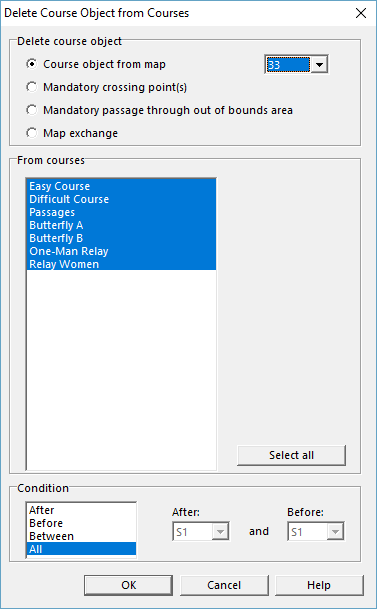Delete Course Object from Courses: Difference between revisions
Jump to navigation
Jump to search
No edit summary |
No edit summary |
||
| Line 8: | Line 8: | ||
# Choose the '''Delete Course Objects from Courses''' command in the '''Course Setting''' menu. | # Choose the '''Delete Course Objects from Courses''' command in the '''Course Setting''' menu. | ||
# The '''Delete Course Object from Courses''' dialog appears. | # The '''Delete Course Object from Courses''' dialog appears. | ||
#: [[File:DeleteCourseObjectFromCourses.PNG]] | |||
# Choose an object to be deleted: '''Course Object from Map''' (select it in the dropdown list), ''' [[Insert_Course_Object#Mandatory_Crossing_Point|Mandatory Crossing Point(s)]]''', '''[[Insert_Course_Object#Mandatory_Passage_Through_Out_of_Bound_Area|Mandatory Passage Through Out of Bounds Area]]''' or a '''[[Insert_Course_Object#Map_Exchange|Map Exchange]]'''. | # Choose an object to be deleted: '''Course Object from Map''' (select it in the dropdown list), ''' [[Insert_Course_Object#Mandatory_Crossing_Point|Mandatory Crossing Point(s)]]''', '''[[Insert_Course_Object#Mandatory_Passage_Through_Out_of_Bound_Area|Mandatory Passage Through Out of Bounds Area]]''' or a '''[[Insert_Course_Object#Map_Exchange|Map Exchange]]'''. | ||
# Select the courses which the course object is to be removed from in the '''From Courses''' field. Select multiple courses by holding the '''Ctrl''' key or by clicking the '''Select all''' button. | # Select the courses which the course object is to be removed from in the '''From Courses''' field. Select multiple courses by holding the '''Ctrl''' key or by clicking the '''Select all''' button. | ||
Revision as of 12:26, 14 January 2013
(This function is only available in course setting projects!)
This is the inverse function of the Insert Course Object to Courses function.
With this function a course object (start, control, marked route, finish, mandatory crossing point, mandatory passage or map exchange) can be deleted from multiple courses at a specified position.
- Choose the Delete Course Objects from Courses command in the Course Setting menu.
- The Delete Course Object from Courses dialog appears.
- Choose an object to be deleted: Course Object from Map (select it in the dropdown list), Mandatory Crossing Point(s), Mandatory Passage Through Out of Bounds Area or a Map Exchange.
- Select the courses which the course object is to be removed from in the From Courses field. Select multiple courses by holding the Ctrl key or by clicking the Select all button.
- Define a condition. Choose between After, Before, Between or All and select the course objects in the drop down lists.
- Click the OK button when finished.
Back to the Course Setting for Orienteering page.