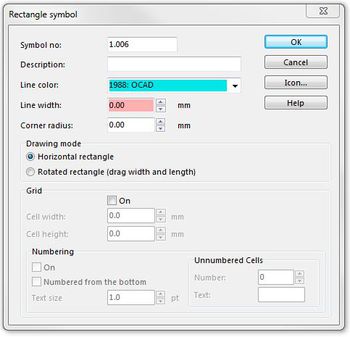Create a New Rectangle Symbol: Difference between revisions
Jump to navigation
Jump to search
(Created page with "miniatur|350x350px|right|new rectangle symbol You can create rectangle symbols with OCAD. # Select '''New''' in the '''Symbol''' menu. # Selec...") |
No edit summary |
||
| Line 1: | Line 1: | ||
[[File:Pro40px.PNG|This function is available in OCAD 11 Professional.|link=https://www.ocad.com/en/products/ocad-for-cartography]][[File:Std40px.PNG|This function is available in OCAD 11 Orienteering Standard.|link=https://www.ocad.com/en/products/ocad-for-orienteering]][[File:Sta40px.PNG|This function is available in OCAD 11 Starter.|link=https://www.ocad.com/en/products/ocad-for-orienteering]][[File:CS40px.PNG|This function is available in OCAD 11 Course Setting.|link=https://www.ocad.com/en/products/ocad-for-orienteering]] | |||
[[File:RectangleSymbol.JPG|miniatur|350x350px|right|new rectangle symbol]] | [[File:RectangleSymbol.JPG|miniatur|350x350px|right|new rectangle symbol]] | ||
| Line 11: | Line 13: | ||
# When you are finished, click '''OK''' twice. The new symbol appears in the symbol box. | # When you are finished, click '''OK''' twice. The new symbol appears in the symbol box. | ||
'''Rectangle symbols''' | '''Rectangle symbols''' | ||
Revision as of 10:39, 12 September 2012
You can create rectangle symbols with OCAD.
- Select New in the Symbol menu.
- Select the symbol type Rectangle Symbol. The Rectangle symbol dialog box appears.
- Enter a number between 0.001 and 999999.999 in the Symbol no. field and a symbol description in the Description field.
- Choose a Line color and Line width, a Drawing mode and set the Grid and Numbering options.
- Once you have defined the rectangle symbol, click Icon to open the Edit Icon dialog box.
- Draw the icon in the 22 x 22 pixel matrix field using the various drawing tools.
- When you are finished, click OK twice. The new symbol appears in the symbol box.
Rectangle symbols
Rectangle symbols are used to draw rectangular frames (around the entire map or around parts of the map). A special use for Rectangle symbols is punch boxes for orienteering maps.
- Symbol no.: Enter here a number between 0.001 and 999'999.999 for the symbol. Each symbol requires a unique number.
- Description: Enter here a description for the symbol. The description is displayed when selecting the symbol or when selecting an object with that symbol.
- Line Color: Choose a color for the frame.
- Line width: Enter a line width for the frame.
- Corner radius: If you want the frame to have round corners, enter the corner radius here (measured to the center of the line), otherwise enter 0 here.
Drawing mode
- Horizontal rectangle: Activate this option if you want to draw only horizontal rectangles.
- Rotated rectangle: Activate this option if you want to draw rotate rectangles.
Grid
- On: Activate this field if you want to draw punch boxes for orienteering maps.
- Cell width / Cell height: Enter the desired width and height for the cells.
Numbering
- On: Activate this field if you want numbers for the grid.
- Numbered from the bottom: Normally the cells are numbered starting from the top row. Check this box to start numbering from the bottom row.
- Text size: Choose the size in points for the text.
- Unnumbered Cells
- Number: Enter here the number of cells used as reserved fields.
- Text: Enter here up to 3 characters which appear instead of the number in the reserved fields. If you want all cells numbered enter here 0.