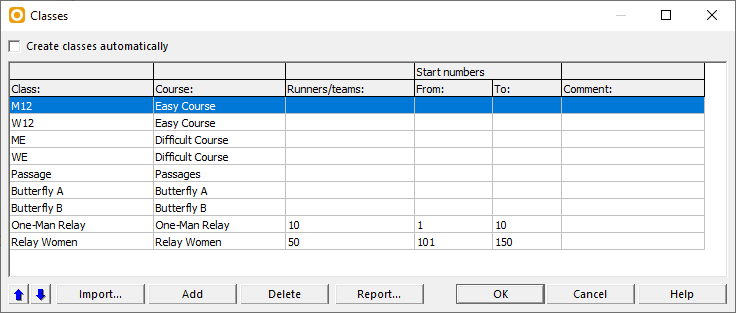Create a New Class
Jump to navigation
Jump to search
(This function is only available in course setting projects!)
This function is used when different classes use the same course. You will have to define classes and allocate a course to them.
- Choose the Classes command from the Course Setting menu.
- The Classes dialog appears.
- Uncheck the Create classes automatically option. If this option is enabled, courses and classes are equal which means that every class has a different course.
- Click the Add button to create a new class. A new row is inserted in the table.
- Enter a name in the Class column (e.g. M20)
- Allocate a course. Choose the course from the dropdown list in the Course column.
- Define the estimated number of runners or teams (for Relay Courses) in the corresponding column. This number is used for the calculation of course statistic.
- Enter the Start numbers allocated to this class. This is especially important when setting a Relay Course. On the basis of the start numbers, variations get allocated to the teams.
Click the Move Up or Move Down button to move a class up or down in the table. Click the Delete button to delete the selected class. Click the OK button to save and quit the dialog.
Back to the Course Setting for Orienteering page.