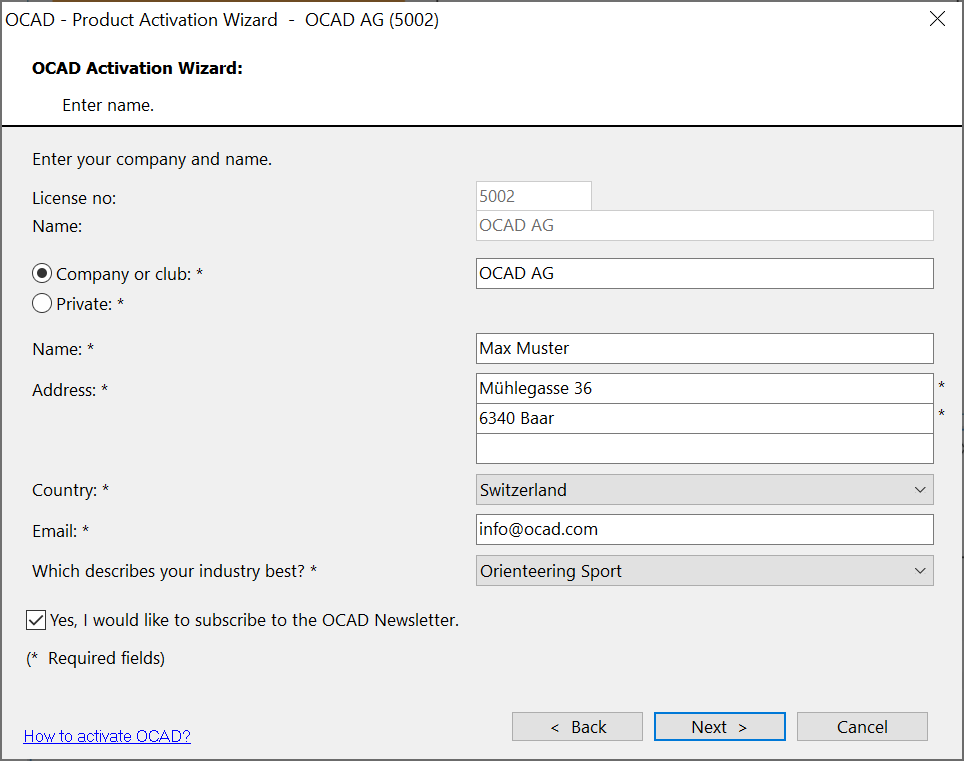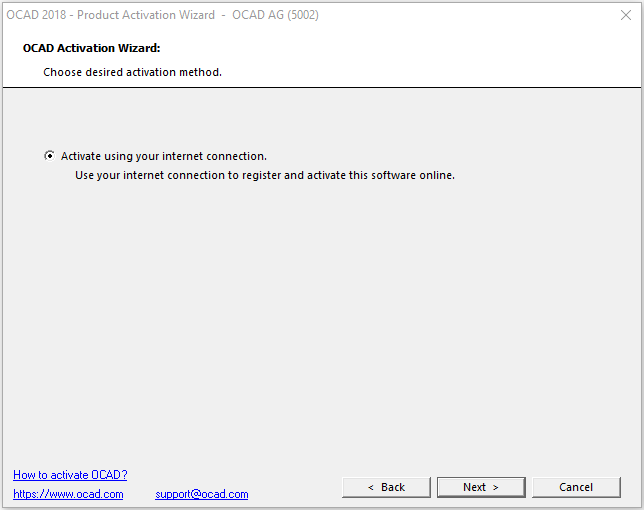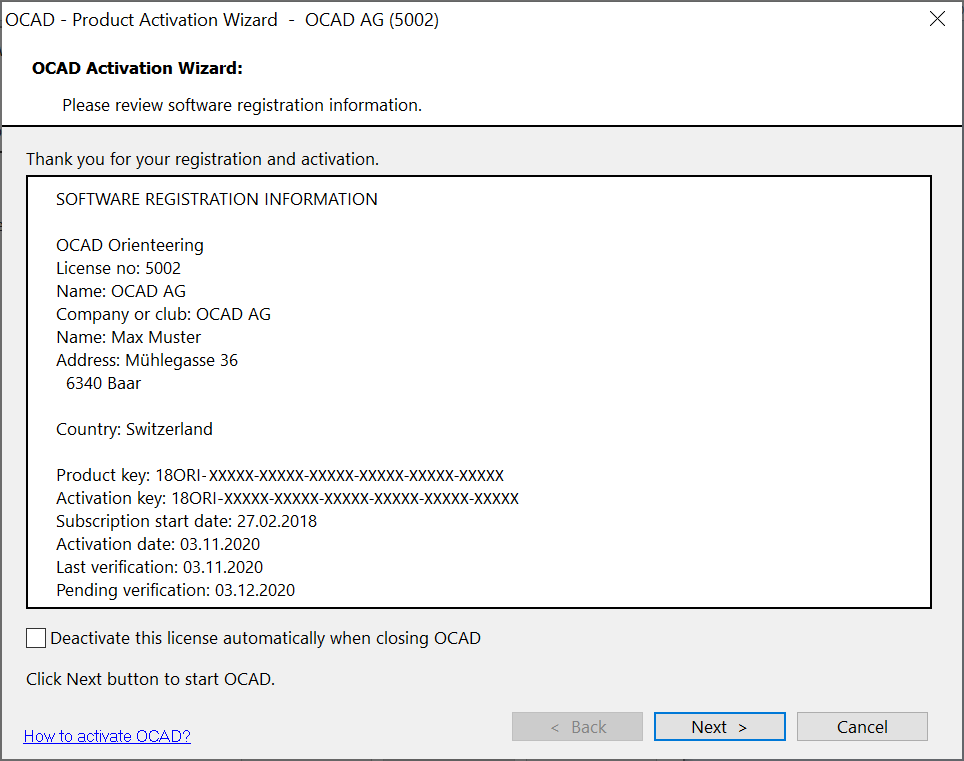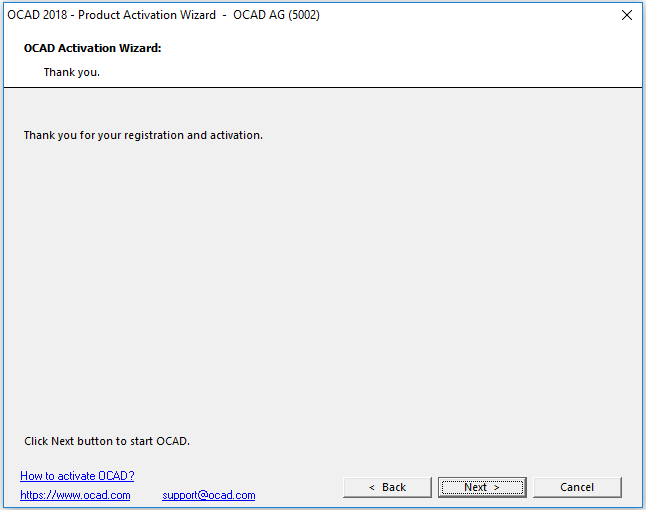Activation/Reactivation
Before you can run OCAD 2018 you have to activate the software. While starting the software for the first time, the Activation Wizard will start automatically and guide you through the activation procedure.
- OCAD 2018 for Teams can only be activated once.
- OCAD 2018 for Single Users can be activated automatically on 1 device (desktop or notebook). In order to allow the use on several own devices at the same time (desktop, notebook, tablet) further activations for own devices can be granted by OCAD on request. Contact OCAD Support.
Read more about activation in the Subscription Model section in the FAQ on our webpage or in the License Terms.
In case of purchasing a new PC or a total failure of your hard disk, please contact OCAD via the Transfer form for re-installation and re-activation.
In the License Transfer Utility you can transfer your license to another user. By doing so, the license on your computer will be deactivated and you can activate the license again on another one.
Online Activation
![]() Activation can only be done online.
Activation can only be done online.
![]() If the error message Internal Error http.GetHttps.Url: .../testConnection.php appears while setting up connection... then a firewall may blocks the connection.
If the error message Internal Error http.GetHttps.Url: .../testConnection.php appears while setting up connection... then a firewall may blocks the connection.