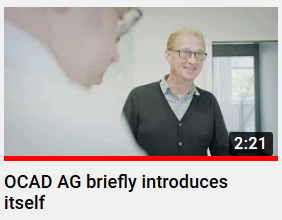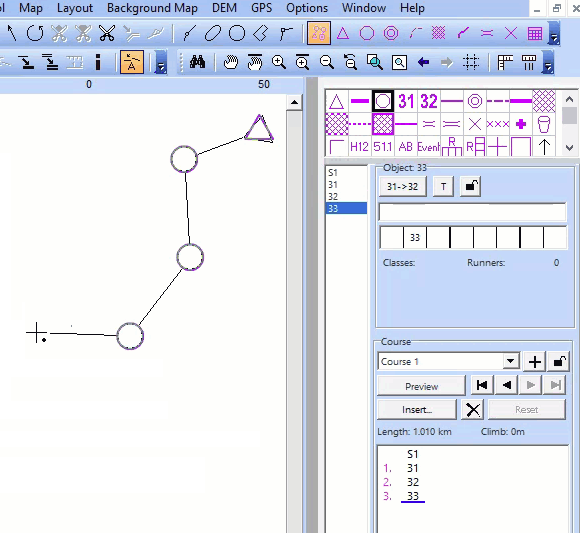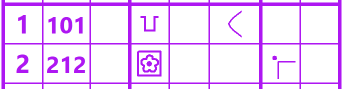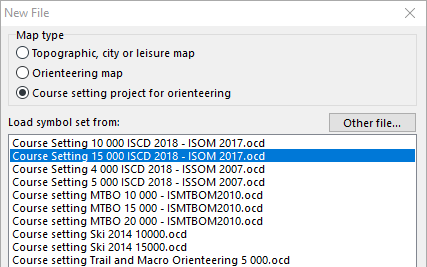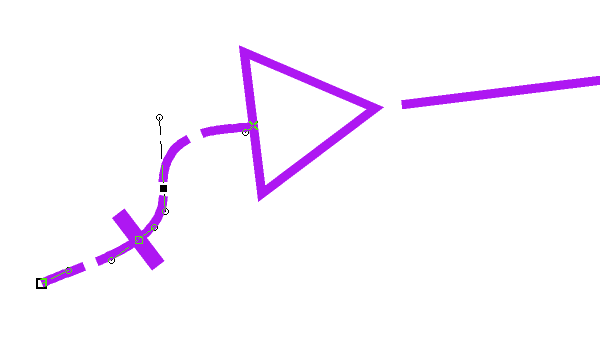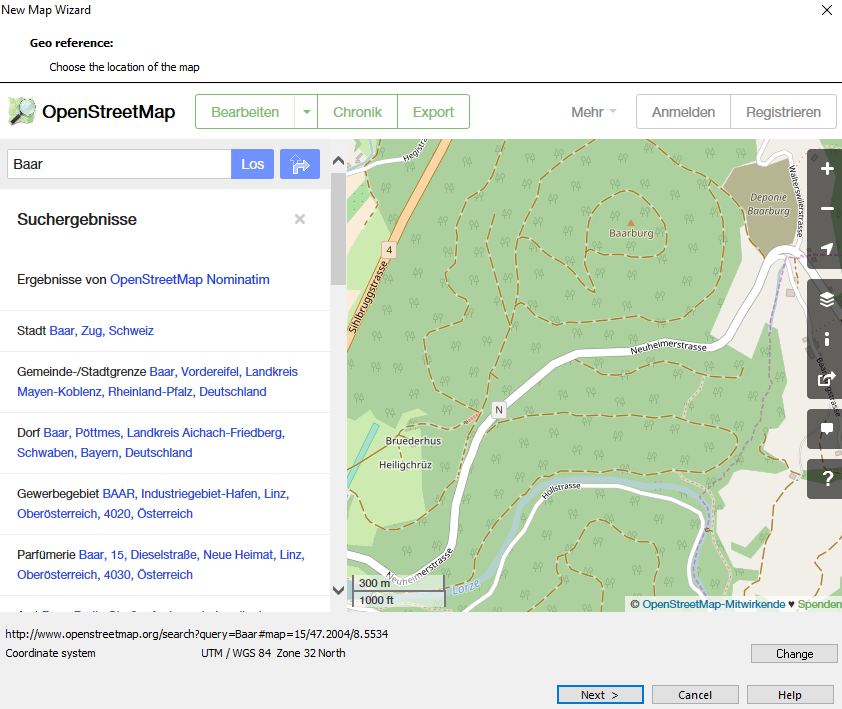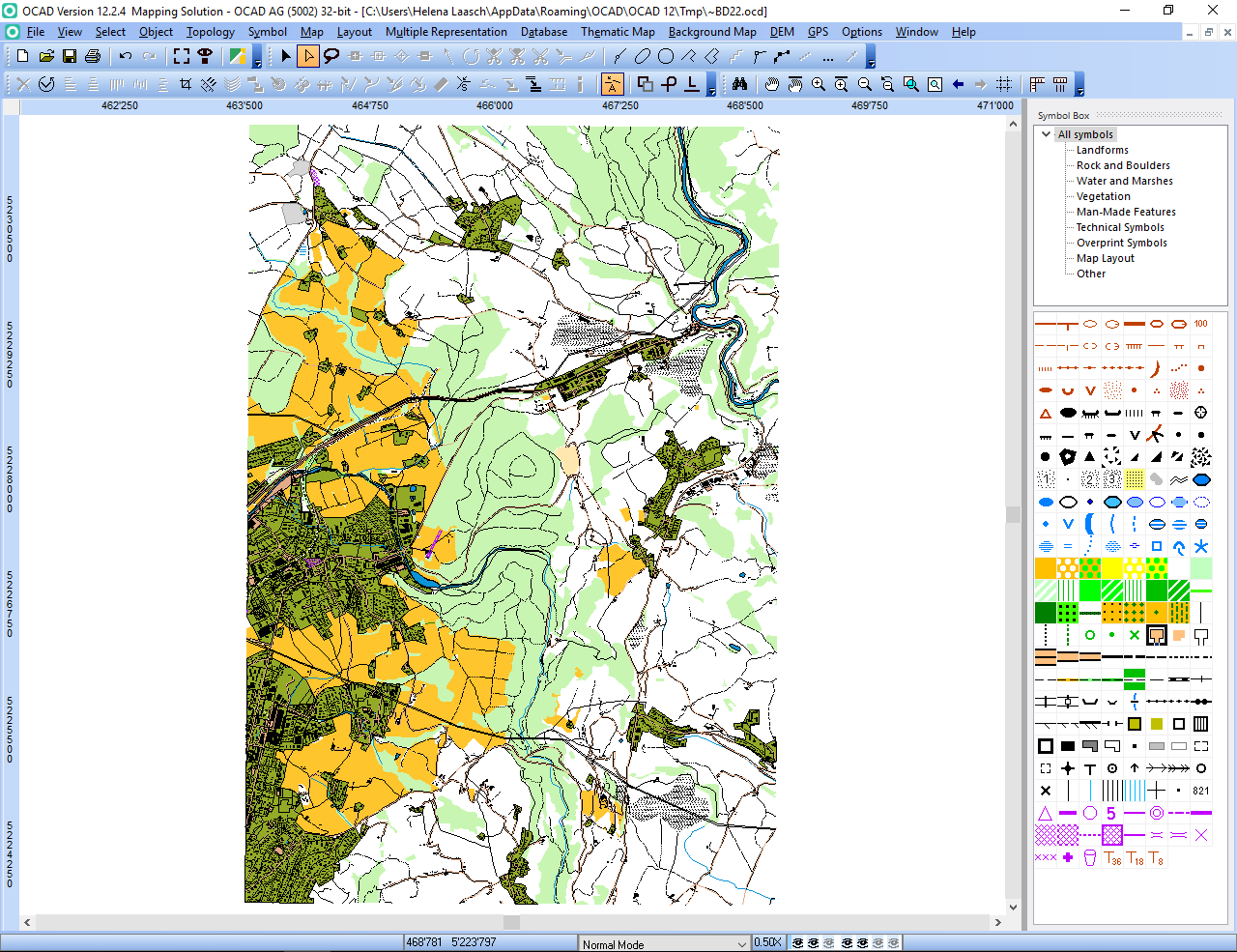The International Orienteering Federation (IOF) Rules Commission released the updated IOF Control Descriptions (ISCD 2018) last week. The International Specification for Control Descriptions will come into force on 1st of January 2018. The new OCAD 12 Service Update 12.3.0 contains new course setting symbol sets which are fully compatible with the new ISCD 2018 specification.
Major Changes to the 2004 version
– Optional extra line showing the distance to the start triangle from the timed start.

– New symbols introduced for Trench and Out of Bounds Area.
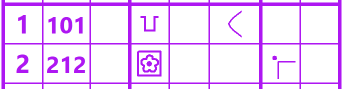
– Bend moved from Column G to Column F.
– Removal of symbol for Radio or TV control.
New Symbol Sets in OCAD
After installing the new OCAD 12 Service Update, the ISCD 2018 symbol sets for the different scales are available when starting a new Course Setting project.
In a course setting project for forest orienteering (scale 1:15’000 and 1:10’000) the course setting symbols refers to ISOM 2017, for sprint orienteering (scale 1:4’000 and 1:5’000) the course setting symbols refers to ISSOM 2007.
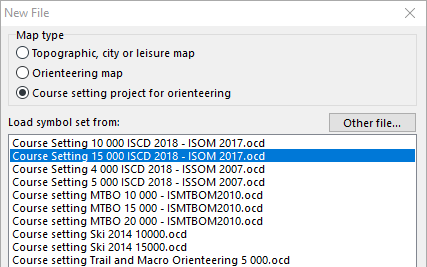
Map Issue Point
The International Specification for Orienteering Maps (ISOM 2017) has a new symbol for the map issue point (symbol number 702). How that works in OCAD? Choose a new ISCD 2018 course setting project and draw a marked route to the start triangle. Add a Corner Vertex into the dashed line. The crossbar for the map issue point appears.
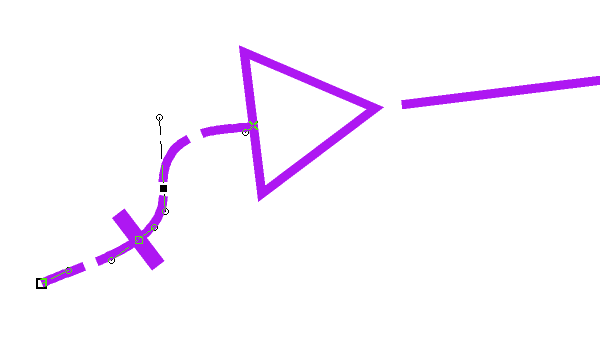
Compatibility
Please note that the new symbol sets are not compatible with OCAD 11 and earlier versions.
Links:
OCAD Website: https://www.ocad.com/en/
IOF: http://orienteering.org/new-control-descriptions-published/
IOF ISOM 2017: http://orienteering.org/international-specification-for-orienteering-maps-isom-2017-has-been-published/