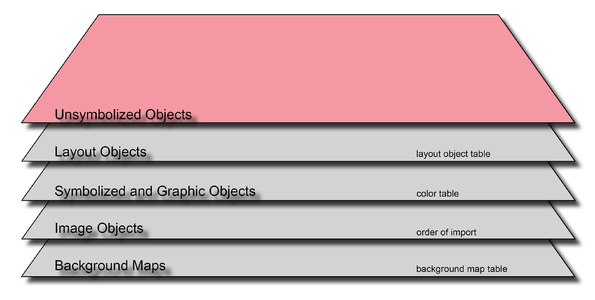Unsymbolized Objects: Difference between revisions
Jump to navigation
Jump to search
No edit summary |
|||
| Line 13: | Line 13: | ||
Unsymbolized objects are created by importing DXF, EMF, WMF or Shape files. They are not assigned to any symbol and appear in the color specified in '''OCAD Preferences'''. | Unsymbolized objects are created by importing DXF, EMF, WMF or Shape files. They are not assigned to any symbol and appear in the color specified in '''OCAD Preferences'''. | ||
The layer name is shown in the left part of the status line if an unsymbolized object is selected. | The layer name is shown in the left part of the status line if an unsymbolized object is selected. | ||
:[[File:hint.jpg|hint]] Unsymbolized objects are not displayed if the OCAD file is loaded as a background map. | |||
:[[File:hint.jpg|hint]] Unsymbolized objects are neither printer nor exported. | |||
Latest revision as of 16:00, 14 April 2016
Change color on the map:
- Choose OCAD Preferences from Options menu.
- Choose Object from Categories.
- Change Color from Objects without Symbol.
![]() Hide unsymbolized objects with uncheck the option Show Objects without Symbol from Symbol menu.
Hide unsymbolized objects with uncheck the option Show Objects without Symbol from Symbol menu.
Import Files
Unsymbolized objects are created by importing DXF, EMF, WMF or Shape files. They are not assigned to any symbol and appear in the color specified in OCAD Preferences. The layer name is shown in the left part of the status line if an unsymbolized object is selected.