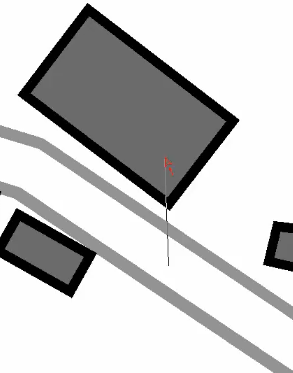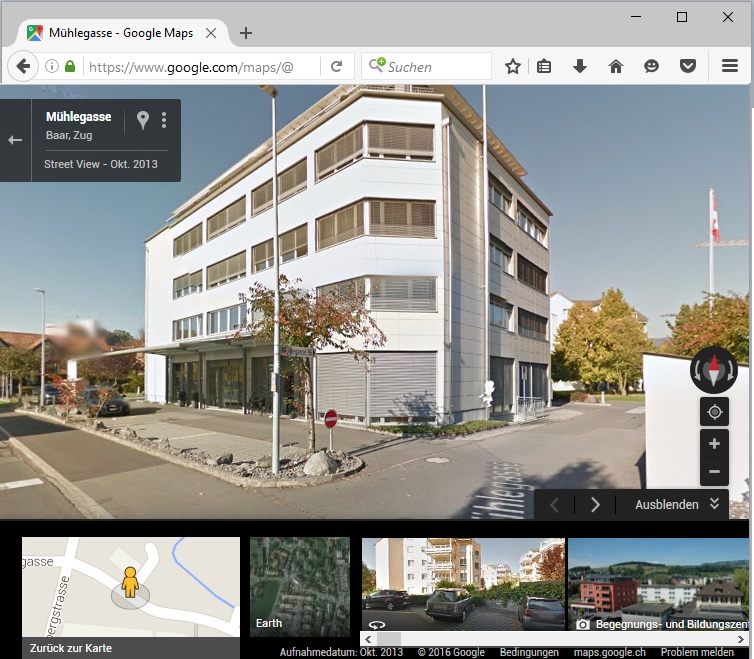Open Google Street View: Difference between revisions
Jump to navigation
Jump to search
No edit summary |
No edit summary |
||
| Line 1: | Line 1: | ||
Click to the '''Open Google Street View''' icon in the toolbar. The cursor | Click to the '''Open Google Street View''' icon in the toolbar. The cursor changes to an arrow. | ||
Click into the drawing area and drag a direction. | Click into the drawing area and drag a direction. | ||