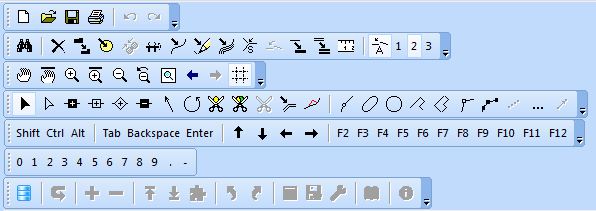Graphische Benutzeroberfläche: Unterschied zwischen den Versionen
Zur Navigation springen
Zur Suche springen
Admin (Diskussion | Beiträge) Keine Bearbeitungszusammenfassung |
Admin (Diskussion | Beiträge) |
||
| Zeile 19: | Zeile 19: | ||
====Edit functions==== | ====Edit functions==== | ||
[[File:EditFunctionsToolbar.JPG|edit functions toolbar]] | [[File:EditFunctionsToolbar.JPG|edit functions toolbar]] | ||
: [[File: | : [[File:FindSelectedObject.JPG|find selected object]] '''Find Selected:''' Move screen to the selected object. | ||
: [[File:Delete.JPG|delete]] '''Delete:''' Delete the selected object(s). | : [[File:Delete.JPG|delete]] '''Delete:''' Delete the selected object(s). | ||
: [[File:DuplicateObject.JPG|duplicate object]] '''Duplicate Object:''' Create a copy of the selected objects. | : [[File:DuplicateObject.JPG|duplicate object]] '''Duplicate Object:''' Create a copy of the selected objects. | ||
Version vom 30. August 2011, 15:32 Uhr
Chapter 3: Graphical User Interface
Toolbars
The Toolbars can be moved within the graphical user interface. The buttons can be individually shown or hidden via the Options menu under OCAD Preferences, GUI (Graphical user Interface), Toolbars.
Standard Toolbar
- new New: Create a new map.
- open Open: Open an existing map.
- save Save: Save changes made to the map.
- print Print: Print out the map.
- undo Undo: Undo previous actions.
- redo Redo: Cancel the previous undo action.
Edit functions
- find selected object Find Selected: Move screen to the selected object.
- delete Delete: Delete the selected object(s).
- duplicate object Duplicate Object: Create a copy of the selected objects.
- fill or make border Fill or Make Border: Fill a line or area object(s) with area object(s) or make line border of area object(s).
- merge Merge: Merge multiple line, area and text objects into one object.
- reverse object Reverse Object: Reverse the direction of the selected line object(s)
- change to Bézier curve Change To Bézier Curve: Convert the selected line or area object(s) drawn in freehand mode to curves.
- convert to graphic object Convert To Graphic Object: Convert the selected object(s) to their graphic elements (lines and areas).
Join: Move the ends of the selected line object to connect to adjoining objects.
Change Symbol of Object: The selected object is assigned to the symbol selected in the symbol box.
Change Symbol of Objects: Change the symbol of all objects with a symbol A to symbol B. Measure: Measure the selected line or area object or the distance between 2 selected vertices objects. Parameters
Snapping:
Automatic joining: Automatically join the ends of lines during the drawing process. Smoothing level: This option is used to select the required smoothing level for lines, for converting freehand lines into Bézier curves and for automatically smoothing lines drawn in freehand mode.