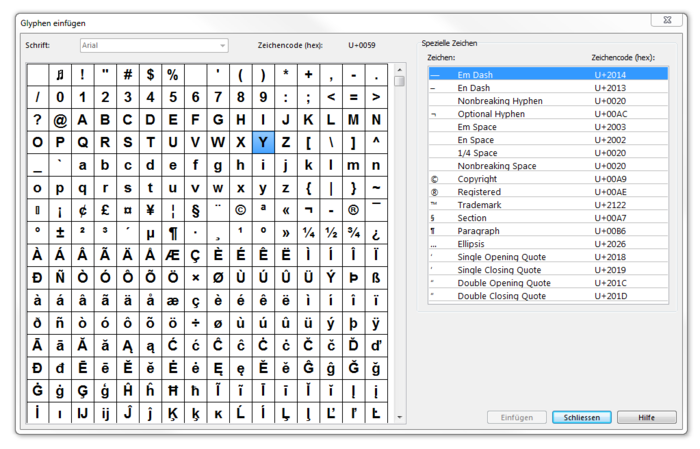Glyphen einfügen: Unterschied zwischen den Versionen
Zur Navigation springen
Zur Suche springen
FBO (Diskussion | Beiträge) Keine Bearbeitungszusammenfassung |
FBO (Diskussion | Beiträge) Keine Bearbeitungszusammenfassung |
||
| Zeile 1: | Zeile 1: | ||
# To insert glyphs change the '''Font''' in the '''[[Create_a_New_Symbol#Create_a_New_Text_Symbol|Text Symbol]]''' dialog box into a font which supports the required glyphs. | # To insert glyphs change the '''Font''' in the '''[[Create_a_New_Symbol#Create_a_New_Text_Symbol|Text Symbol]]''' dialog box into a font which supports the required glyphs. | ||
# | # Select an existing text object and set the cursor to the position you want to insert a glyph. | ||
# Choose '''Insert Glyphs''' from '''Object''' menu. | # Choose the '''Insert Glyphs''' command from the '''Object''' menu. | ||
# The '''Insert Glyps''' dialog box appears: | # The '''Insert Glyps''' dialog box appears: | ||
#:[[File:InsertGlyphs.PNG|700x700px]] | |||
# Double click on a character to add it or select a character and click the '''Insert''' button. | |||
# Click the '''Close''' button to quit this dialog. | |||
[[File:Hint.jpg]] -Only characters that are included in the character set can be added. | |||
: -Add special characters on the right side of the dialog. | |||
Version vom 5. Juni 2012, 08:09 Uhr
- To insert glyphs change the Font in the Text Symbol dialog box into a font which supports the required glyphs.
- Select an existing text object and set the cursor to the position you want to insert a glyph.
- Choose the Insert Glyphs command from the Object menu.
- The Insert Glyps dialog box appears:
- Double click on a character to add it or select a character and click the Insert button.
- Click the Close button to quit this dialog.
![]() -Only characters that are included in the character set can be added.
-Only characters that are included in the character set can be added.
- -Add special characters on the right side of the dialog.