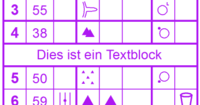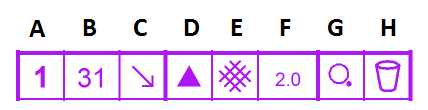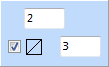Bahnlegungsobjekte bearbeiten
The Course Setting Box on the right side of the window provides several editing options fo added course setting objects (Start, Control, Finish, Marked Route etc.).
Change Code
Change the code of the selected course setting object by clicking the corresponding button (see figure). The Course Object dialog box appears. Enter a arbitrary new code (no restrictions) or click the arrows to find the first or the next free code. Click the OK button when finished.
Text Block
Click this button (see figure above) to add a text block to the control description. The Course Object dialog appears. Enter a code for the text block and click the OK button. The text block appears in the list of all course objects to the left of the Object box. Select it and type a text in the field standing for the text control description (see figure above). Now the text block has to be added to a course. For this reason, select the course, mark the correct position in the course (e.g. after control number 38) and double-click the text block in the course object list. The inserted text appears in the control description.
Lock or Unlock Selected Object
Click the Lock button (see figure above) to lock or unlock course setting objects. If the course setting objects are locked, they cannot be moved in the drawing area.
Text Control Description
Enter a text in this field (see figure above) for the text control description. Alternatively, the text control description can be edited using the Edit Text Control Description function in the Course Setting menu. Defining a text for the text control description is possible for Starts, Controls, Marked Routes and Text Blocks (displayed also in the symbol control description).
IOF Symbol Control Description
You can edit the IOF symbol description by clicking one of the eight squares. OCAD proposes some symbols for the corresponding field in a menu.
A: Control Number: The control number is specified automatically depending on the sequence of the controls and cannot be edited.
B: Control Code: To edit the control code use the Change Code button.
C: Which of any Similar Feature: Declare the position of the feature when there are similar features at close quarters.
D: Control Feature: The control feature can be declared in this field.
E: Appearance: Add additional information characterizing the appearance of the feature.
F: Dimensions/Combinations: The dimensions or combinations of the feature can be declared in this field.
- You can either choose the crossing or junction symbol for two combination symbols or enter the dimension of the feature:
- Enter a value in the upper field of this box to define the dimension of this feature.
- Enter a value in both fields of this box to define the heights of two features.
- Enter a value in both fields and check the diagonal box to define the heigh of a feature on a slope.
G: Location of the Control Flag: Declare the precise location of the control flag in this field.
H: Other Information: Other information can be given in this field (e.g. radio control or refreshments).
Sources and additional information to the IOF control description can be found here: IOF Control Descriptions 2004.pdf