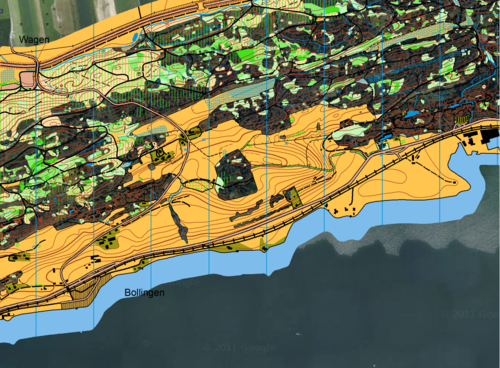Ansichtsmodus
Normal Mode
Normal view mode
Spot Color Mode
This command is enabled if at least one spot color has been defined.
Choose this command to get a simulation of the spot color printing. Choose Spot Colors from the Map menu to define how the spot colors appear on the screen.
Spot colors appear transparent to get a simulation of the final printing result.
Draft Mode
Choose this command to display the map and the background maps in the draft mode. The draft mode slider appears in toolbar.
In the draft mode the map is display transparent and the background maps are visible.
Draft mode slider
With draft mode slider you can set the transparency for the map and the background maps.
Use the upper slider (M stands for map) for the map and the lower slider (B stands for background maps) for the background maps.
- 0 (slider left) means that the map is not displayed.
- 100 (slider right) means full transparency
![]() The draft mode replaces the transparent mode from OCAD 8. To set a color opacity choose Colors from Map menu. Set the opacity for each color.
The draft mode replaces the transparent mode from OCAD 8. To set a color opacity choose Colors from Map menu. Set the opacity for each color.
Draft Mode Only Background Map Favorites
TODO
Define View Mode Loop
TODO
Next View Mode in Loop
TODO