Efficient navigation through the OCAD window is certainly a time saver.
The most important tricks and tools are summerized here.
E.g. hold the SPACE key to change to Pan mode.
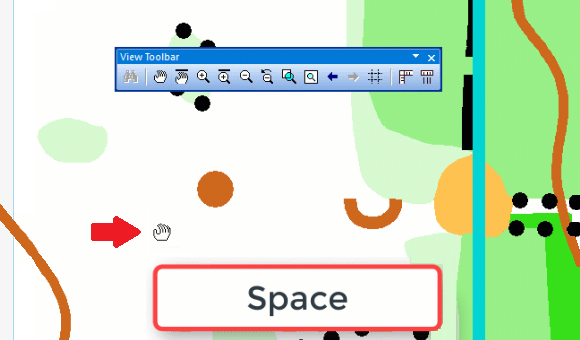
Efficient navigation through the OCAD window is certainly a time saver.
The most important tricks and tools are summerized here.
E.g. hold the SPACE key to change to Pan mode.
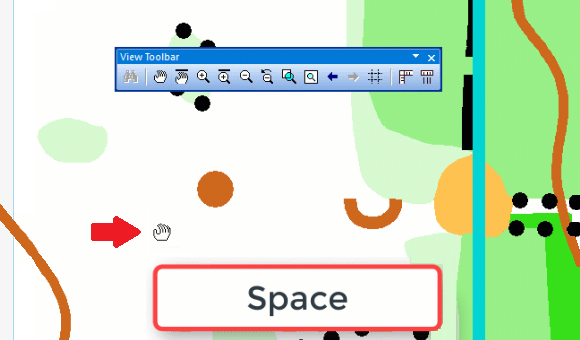
In the OCAD Prefernces, you can choose an option Create auto-backup when opening OCAD file. Activating it, OCAD will save a backup of every .ocd-file you open. You can also create a backup manually by using the Create Backup funktion in the File menu.
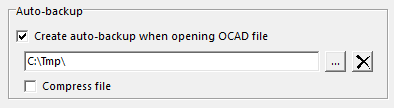
You can set a file path for the auto-backup by yourself. Remember clean out the auto-backup directory from time to time.
Using the Alt key while drawing or selecting objects is useful in the following situations:
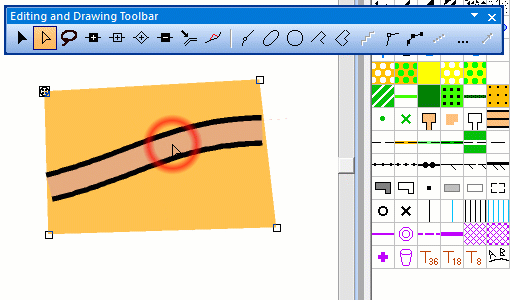
To select an object behind an already selected object, keep the Alt or Alt Gr key pressed and click on the already selected object.
Video
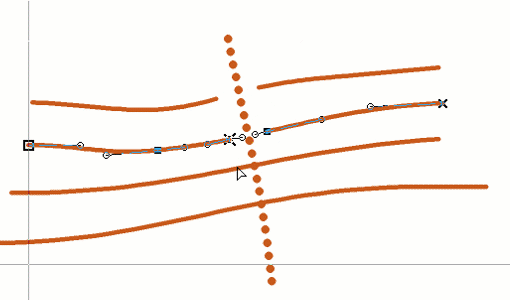
Select a line object and choose e.g. the Cut function. If you press the Alt key, the cursor changes to the Select Object and Edit Vertex mode. Keep the Alt key pressed and click the next object you want to cut. Release the Alt key and continue with the cutting.
Video
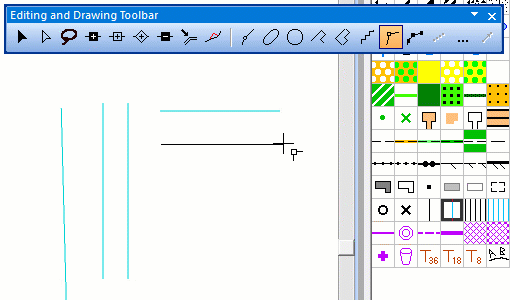
To draw horizontal or vertical lines, press and hold the Alt button. The line snaps in a vertical or horizontal direction.
Video
The latest OCAD Service Update brought improvments to the function Move Parallel, with which you can move a line parallel to the original line.
The new features are explaint in a short video on our YouTube Channel.

The Status Symbol Manager allows you to save and load different status settings of your symbols in the same map.
Example:
We have a topographic map, which shall be used in summer and winter.
For that, we first create a summer edition of the map.

Now, we save the current Symbol Status of the summer map in the Symbol Status Manager.
Afterwards we change the summer map, e.g. we remove tracks and add ski slopes to get our winter edition.
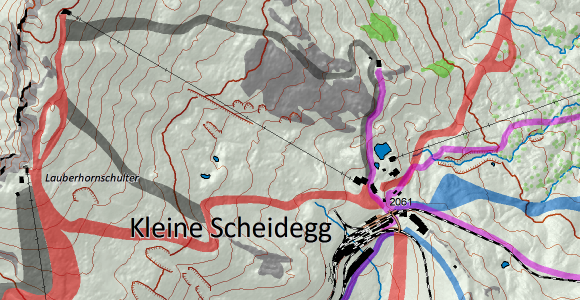
It’s important to save the newly created winter edition in a new symbol status. Otherwise, we would overwrite the summer edition.

You can now choose between loading the summer or the winter edition of your map. When you change the map, e.g you add a new building, it will be taken over in both summer and winter edition.
See short video on YouTube.
More information on our OCAD Wiki.