There is a new features available in the current version of OCAD. You can create a new orienteering map based on open street map data.
Click on File -> New Map Wizard. A dialog appears. Choose ISOM 2017, set the scale and click on the button with the three dots to choose a filename. Click Next.
Click Next.
Enter a name of a town in the search field and click on Go. Move the map to the center to choose the right area. Change the coordinate system in the bottom.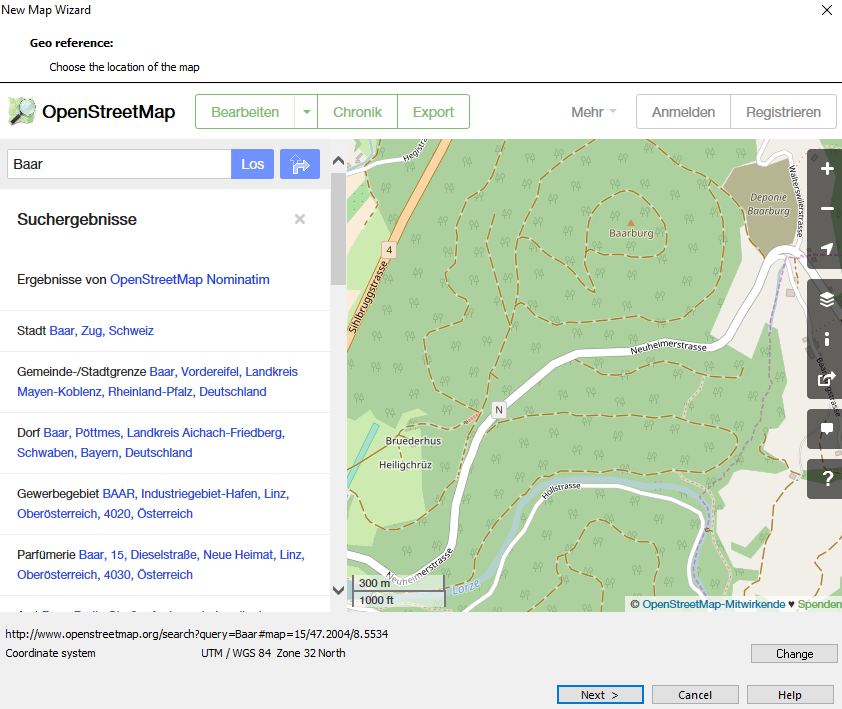 Click on Next.
Click on Next.
Change the .crt file to ‘OSM to ISOM 2017.crt’. 
Wait a few minutes and you will get shown the imported OpenStreetMap data with ISOM 2017 symbols. Perhaps you have to delete some huge areas that cover the entire map.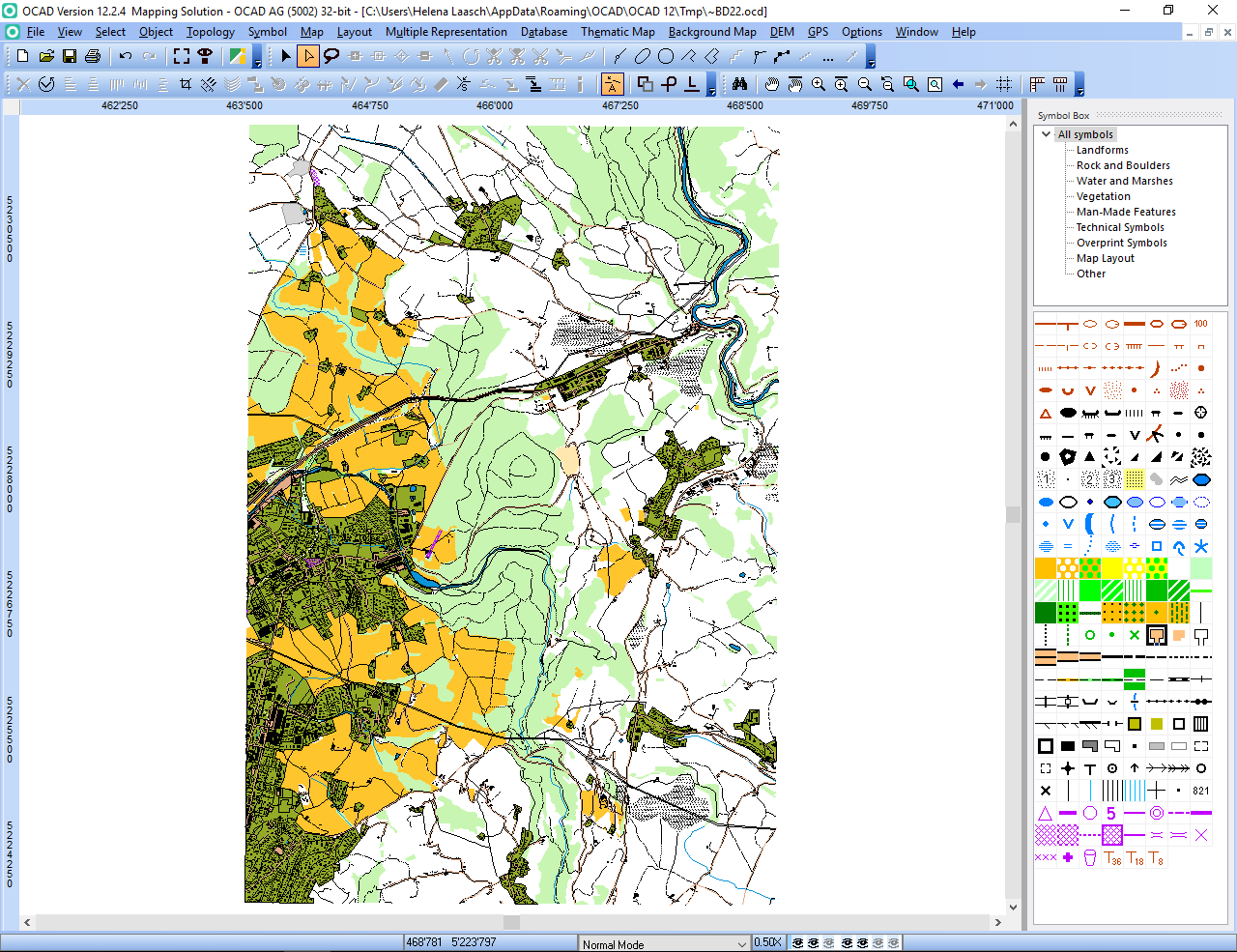
Hi,
Thanks for the guide, so far I have been exporting from OSM separately and then importing it manually into a new map, this will make it even more simple, so I gave it a try.
Two questions/thoughts:
1. I can not find a way to define what area to import. The import function seems to automatically restrict my import area to the center of the map. This does not cover the areas I normally want to import. If I want to add a larger area It looks like I’m back to exporting manually from openstreetmap.org, right?
2. The crt-file, I spent an hour or two going through the layers that you can get out of osm to make a more complete crt-file. Have you considered opening up functions like these to us users to contribute or have you considered making the crt-file that is shipped with the product more complete? I’ve made a similar file for the Swedish Fastighetskartan, which you can get from authorities with more complete roads, houses etc.
Thanks
Stefan
Thanks for the feedback.
*** Import Area
The import size is limited by OSM. So OCAD import the max extent. If you want to add an a larger area you have to import it manually.
*** CRT File
If you have an updated crt file you can send it to info@ocad.com and we will distribute it with the next Service Update.
The OCAD Team
Bonjour,
existe t-il un crt OSM to ISSOM ?
Merci
Thanks for the feedback.
Yes, the OSM2ISSOM_WOD.crt is on the OCAD program subfolder crt too.
The OCAD Team